Search for a Customer Account
The main Sales screen has a Customer Account panel at the top right. By default, "A Cash Account" displays in the field. By tapping this text, you can search for and select a customer for making a sales transaction.
The green icon in this panel allows you to Add a Customer. By selecting a customer before each order, you are using good customer management practices that will allow you to track the preferences and interests of customers and help you to collect important data to inform your business decisions.
Step by step:
- Touch the text box under the Sale ID number.
By default, "A Cash Account" will display in the field.
The Customer Lookup window will open.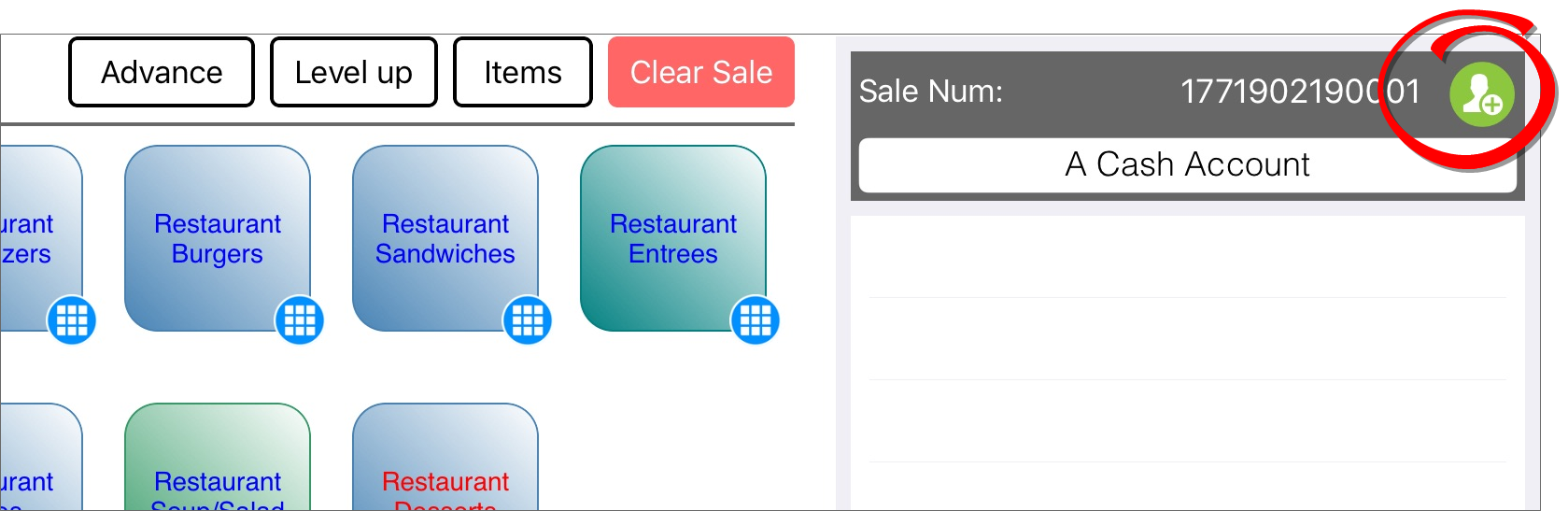
- Enter the customer's first name or last name in the search field.
Entries that match will appear as options below the search field.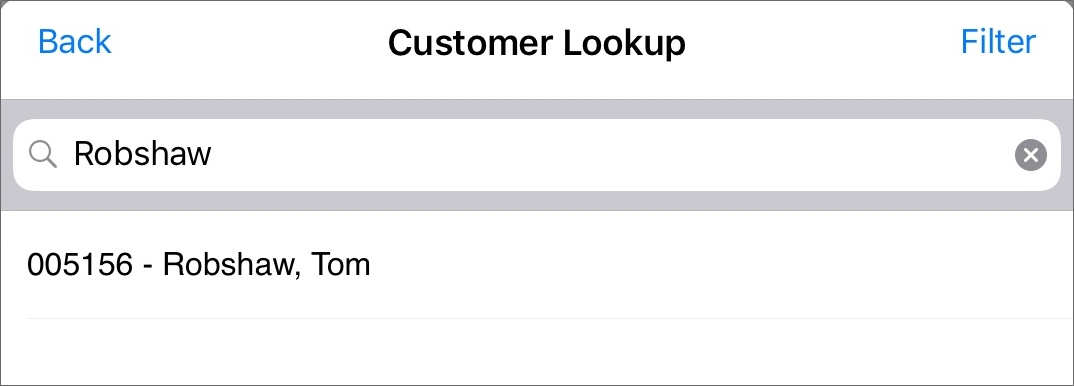
Filter Option
The Filter link is a category search, such as by Student, Employee, etc.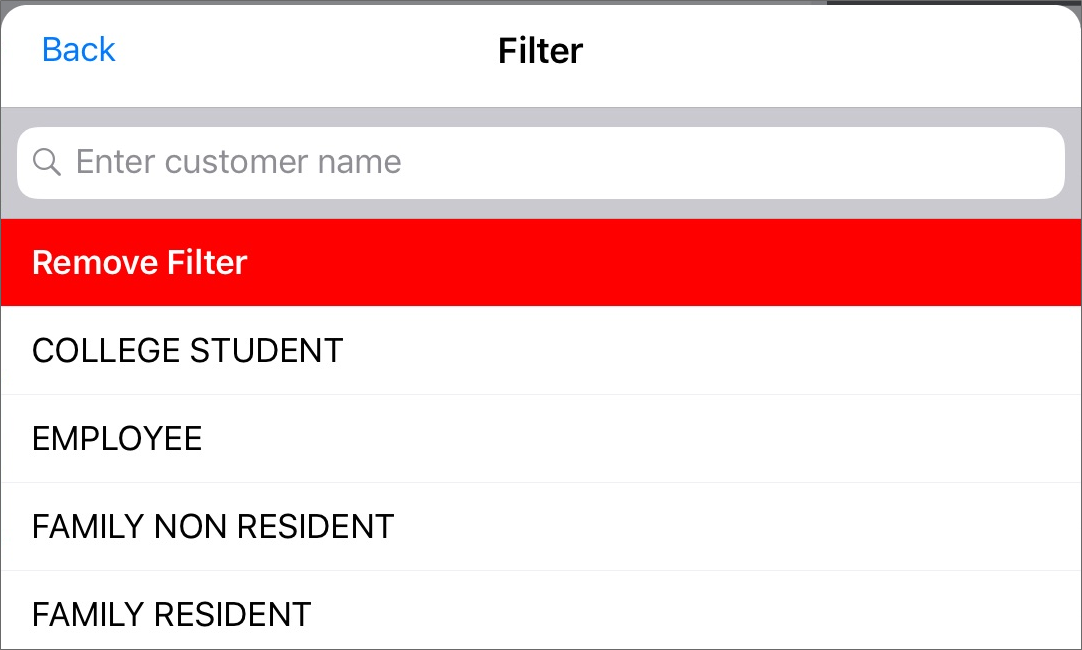
- Select the customer's name.
The name will replace "A Cash Account" in the field.
Any sales activity during the transaction will be tracked in the customer's account.
If the customer is not in the database, then consider adding the customer, depending on your employer's procedures. Follow the steps to Add a Customer.