Run a Tab
You can set up a tab quickly in CPS Air from the main sales screen. Plus, once you swipe a credit card to set up a tab, you won't need it again. You'll be able to finalize the sale whenever the customers are ready to go, without the need to ask for the credit card a second time, and enable customers to quickly be on their way.
Step by step:
- Touch the Save button at the bottom of the screen.
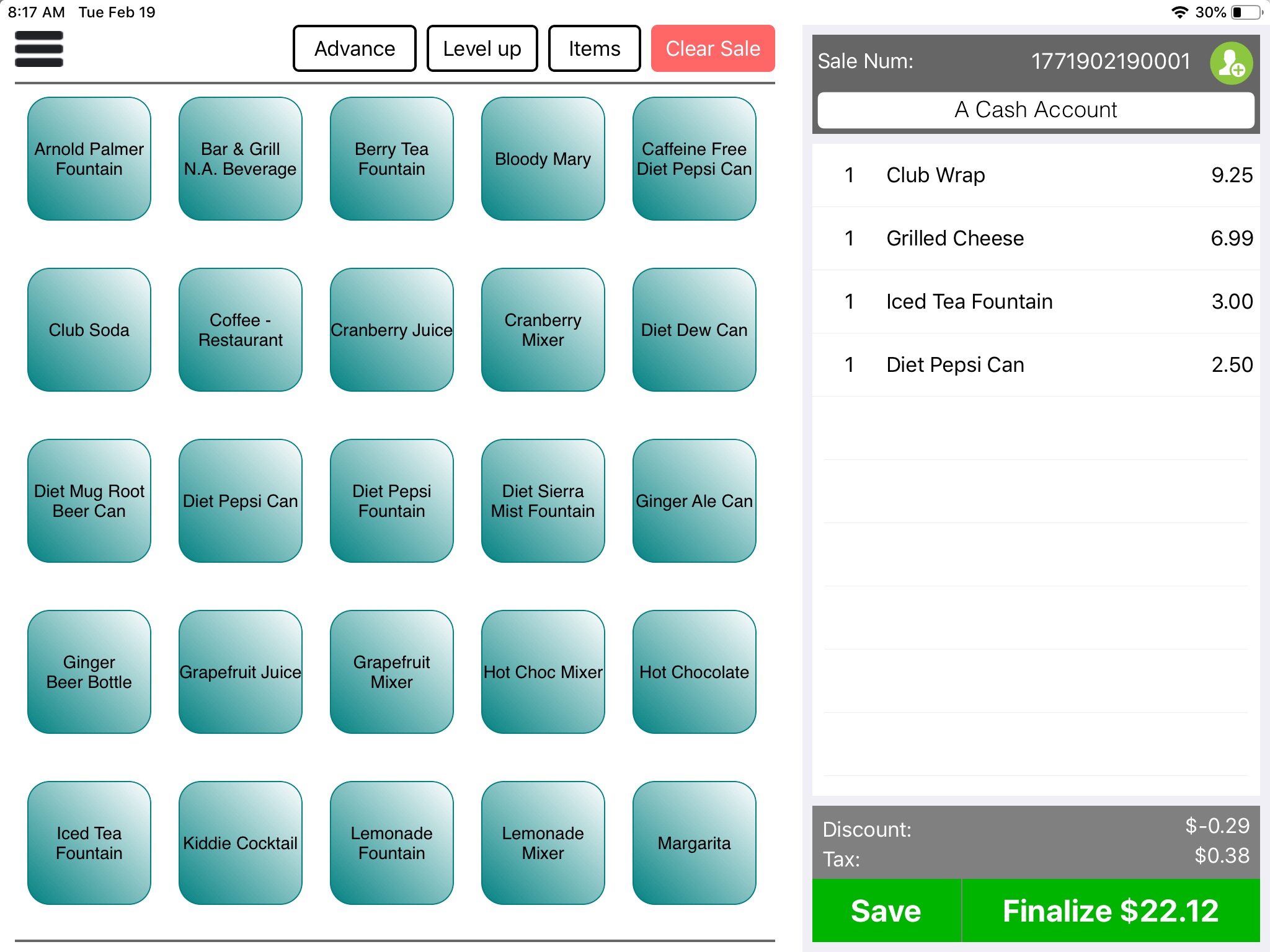
- Enter the account settings for the tab.
• Enter a name for the tab.
• Swipe a credit card, if you wish to keep the customer's credit card number on file.
Note: You only need to swipe the credit card once. CPS Air will save the credit card number until the customer is ready to finalize the sale.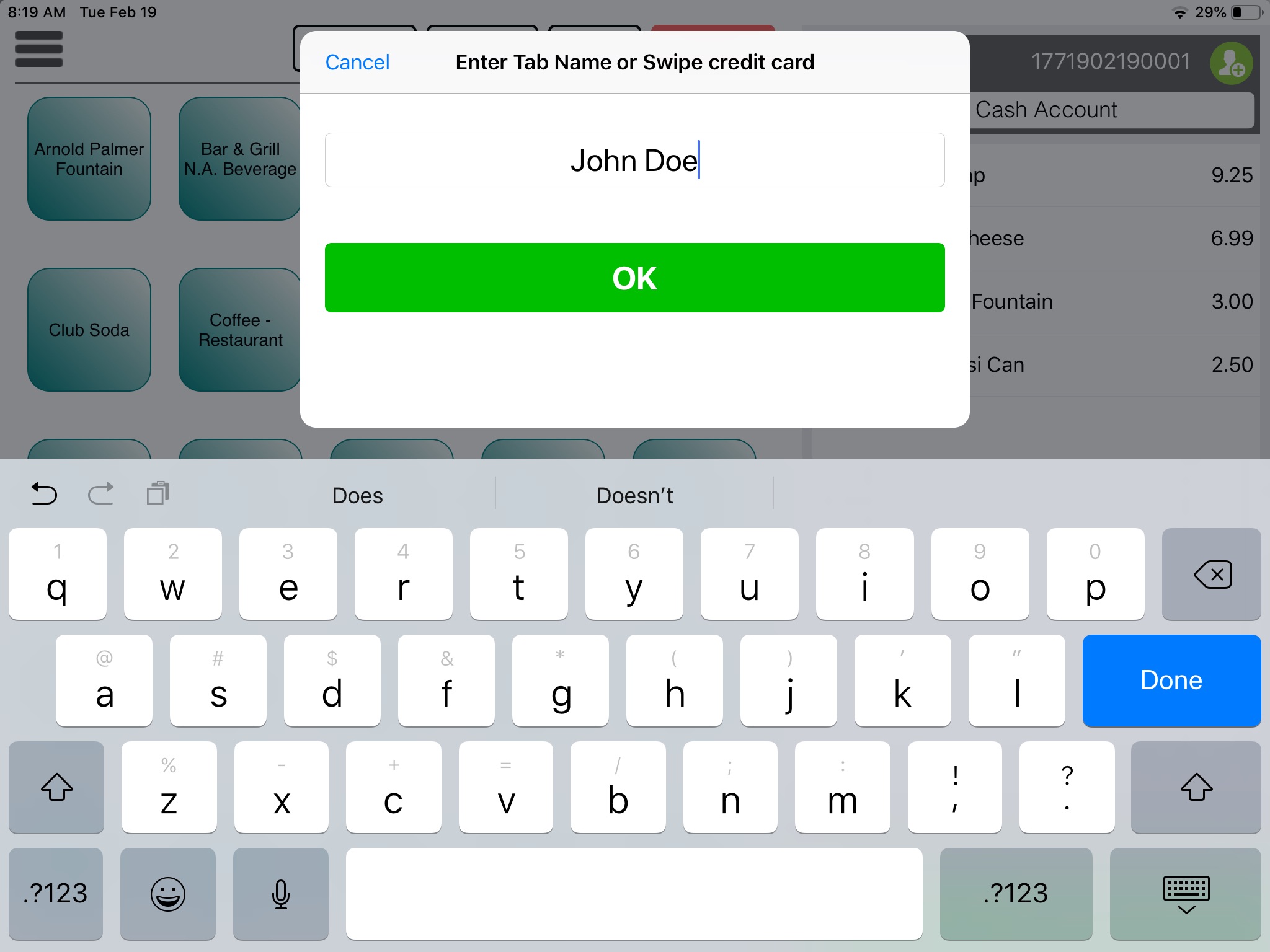
- Select OK.
You completed creating a tab. Touch the Get button for adding items or closing out a tab. The Get button will display all open tabs.