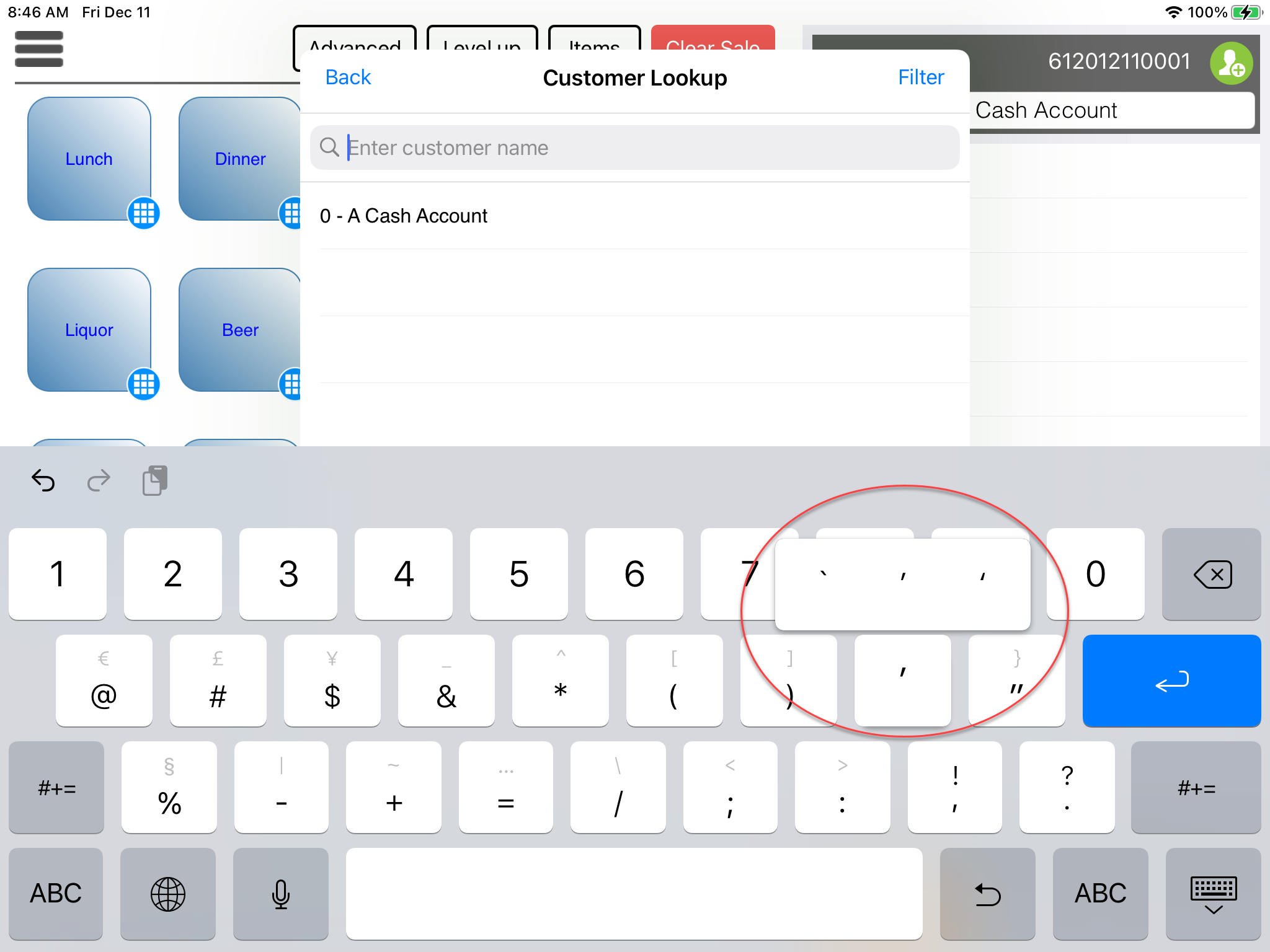Adjusting Keyboard Setting to Handle Names with an Apostrophe
There is an option in the iPad settings, under Keyboard, called Smart Punctuation. It's possible that this is now on by default with iOS 14.2. With the Smart Punctuation enabled, every variation of the apostrophe character will be detected. This would be the preferred option in order to find names that contain an apostrophe which could have been typed in using any variation of that apostrophe.
To turn on Smart Punctuation in your iPad
-
On your iPad’s home screen, select Settings by doing one of the following:
-
Select Settings (the Cog icon).
-OR-
-
If you cannot find it, press and hold any part of an unoccupied space on the screen then pull down. The Search bar displays at the top. Type Settings and select Search. Select Settings from here.
-
Make sure General is selected on the left-side, then on the right-side, scroll down to Keyboard and select that. The Keyboards screen displays.
-
Look for the Smart Punctuation setting and turn it on by sliding the button from left to right to turn the button’s background green. The setting saves automatically.
-
Go back to the home screen by selecting the Home button.
Now every search you do on the iPad containing the apostrophe, will use the every variation of the apostrophe including names in the customer lookup search in CPS Air.
To see all versions of the apostrophe, select a search field in CPS Air that brings up the iPad's keyboard. Go to the apostrophe key, and long-press on it. You will see a popup showing the apostrophe displayed several different ways.