Configure CPS Go
The Terminal Information screen in POSExpress enables you to configure an iPad installed with CPS Go according to the preferences of your facility.
Note, the Terminal Information screen will display settings for CPS Air as well as CPS Go. The following areas are applicable to CPS Go:
- Credit Card
- Receipt
- Welcome Screen Images
- Footer Text
Before you begin, you must go to Tools > Options > Reference Tables > Terminal Information in POSExpress. Double-click on the iPad's name, or select the name and click Edit, and approve the iPad as a terminal.
The iOS Device Settings screen will display configuration options.
Step by step:
- Start on the Terminal Information screen in POSExpress.
You should have already authenticated the iPad as a terminal.
Under the Authenticate the terminal setting, iPad will be listed as Approved. - View the available options under iOS Device Settings.
iOS Device Settings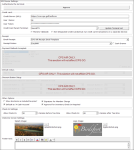
- CPS Credit Card Module:
This section contains the settings to configure the CPS Credit Card Module, including the server URL, user name, user token, and the credit card parent terminal. The CPS support representative will configure this module for your facility. - Receipt:
Select the templates to use for receipts in email and print formats. - Other Options:
Check-in Settings: Select how much time you will allow for early and late check-ins.
Allow Check-In ____ minutes before a Tee-time:
This setting is the number of minutes permitted for early arrivals.
Allow Check-In ____ minutes after Tee-time:
This setting is the number of minutes permitted for late arrivals.
Configure in the unit of minutes. For example, enter 60 to allow a full hour. - Welcome Screen Settings: Upload a background image and a logo image to customize the welcome screen on the iPad. The Splash Image is the background image on the home screen. The Logo Image is the smaller image that displays at the top left.
- Footer text: Enter a welcome text or instructions. For example, the footer text "Tap anywhere to check in" is a helpful direction for getting golfers into CPS Go quickly.
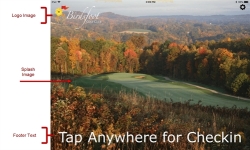
- When finished, select Save at the bottom of the screen.
After reviewing the settings on the screen, the configuration will be complete. Be sure to click Save after you have configured all of the settings. You can now begin using the iPad as a self-serve kiosk.