Pay Using CPS Go
A golfer's first step is to check in for a tee time. After the tee time has been selected, the payment screen will display. It will show all items being charged to the golfer.
Step by step:
- Review the amount due, shown on the payment screen.
- Tap the preferred payment method, which is Credit Card in this example.
On the screen below, Credit Card is the only available option. In this example, the golfer does not have permission to charge the amount to a customer account. Other golfers may have this permission, in which case, the Customer Account would also display as a payment method.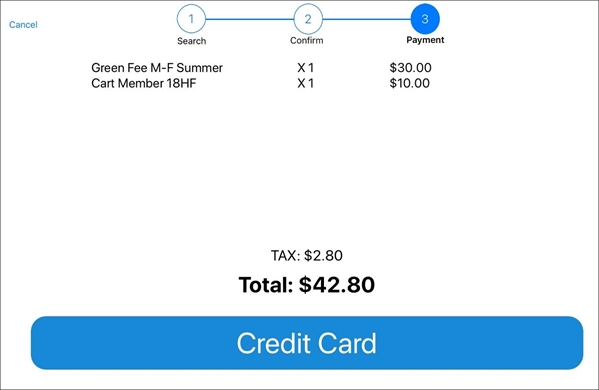
- Swipe the credit card following the example on the screen with the magnetic strip facing the user and on the left.
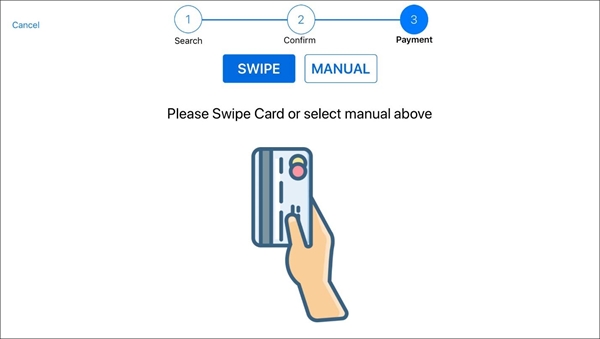
- Follow the prompt to sign the screen, using a finger in the signature field.
- Tap Accept Signature button once complete.
- Tap a receipt preference.
No Receipt, Print Receipt (printer icon), or Email Receipt (paper airplane icon) are the available options.
The receipt will be printed or will be emailed accordingly.
CPS Go will return to the splash screen. The next golfer may check in.