Optimal Screen Settings
As you set up CPS TV, consider the environment where you will be installing the television. Will it be indoors or outdoors? How bright is the lighting? For how long will the television need to be running throughout the day?
The configuration of CPS TV, the Apple TV settings, and the settings on the television are the three checkpoints during installation to ensure optimal performance for the tee sheet display.
CPS TV Configuration
Indoor and Outdoor Color Modes
Under the tvOS Setting in POSExpress, select the color mode of the CPS TV app according to where you will set up your television.
The Light screen mode will make text and images stand out and be visible in areas with bright or natural light.
In a dim room, the Dark screen mode will make the screen easier to read.
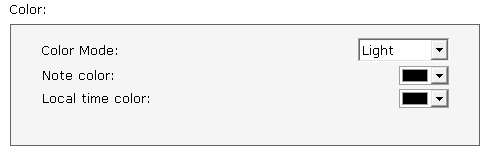
Apple TV Settings
In Apple TV, select "Never" in the Sleep setting. This setting will prevent the screen from going into sleep mode.
To do this, go to the Settings (gear) screen. Click on the General button. Go to the Sleep After menu, and select Never.
Television Settings
Before mounting the television, identify lights and windows that could cause a reflection on the screen. Reflections will decrease the quality of the display. Consider purchasing a television mount that pivots, which will allow you to adjust the direction of the screen whenever necessary, as reflections and light sources change in the room during the day and throughout the year.
Look for the backlight control setting on the television. In dim lighting, a lower backlight setting will increase black levels and diminish reflections.
Check the television's Auto Shut-off and Power-save settings. Disable Auto Shut-off by setting it to "no" or "never," so that the television does not automatically power off. Any power-saving settings should be disabled or set to “off” to keep the television from going into sleep mode when it needs to be running for long periods of time. These settings will vary by make and model. Refer to the manufacturer or the manual for specific instructions for your product.