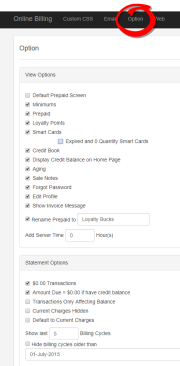Set the View and Statement Options
Select the Option link from the top navigation bar to select what data the customer can view through online billing and what data will be available on the statements.
The Option webpage presents the following settings:
View Options
- Default Prepaid Screen: Displays the Prepaid balance upon login instead of the statement balance.
- Minimums: Check this option if your facility sets food minimums for members.
- Prepaid: Check this option if your facility allows members to use prepaid accounts.
- Loyalty Points: Displays loyalty program data.
- Smart Cards: Check this option if your facility uses smart cards. Displays the credit value.
- Expired and 0 Quantity Smart Card checkbox: Shows a quantity for inactive Smart Cards.
- Credit Book: Displays the customer’s credit book value.
- Display Credit Balance on Home Page: Displays the balance even if a 0 value or positive credit.
- Aging: Shows billing cycles over time, any unpaid balances, and any related finance fees.
- Sale Notes: Displays any sales note entered on a sale when the customer clicks to view the details of a sale.
- Forgot Password: If unchecked, the site will not display the option to reset a forgotten password. Some facilities would prefer customers to call or speak to an employee for assistance.
- Edit Profile: Allows customers to edit their user names and email addresses.
- Show Invoice Message: Displays any note entered on an invoice.
- Rename Prepaid to: Enables the Prepaid field to have a custom name, e.g., Loyalty Bucks. Enter the custom name in the text field.
For additional options, go to the Web link from the top navigation.
Statement Options
Select the check boxes to allow the data to display on the statement:
- $0.00 Transactions
- Amount Due = $0.00 if have credit balance
- Transactions Only Affecting Balance
- Current Charges Hidden
- Default to Current Charges
Enter the following values to set how many billing cycles to display:
- Show Last [NUMERAL] Billing Cycles
- Hide Billing Cycles Older Than [DATE]