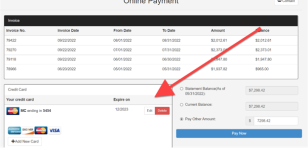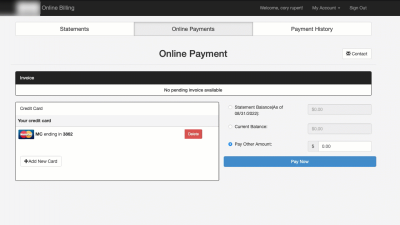How to re-enter your credit card information into your Online Billing account
You have to delete your current credit card online before you re-enter it as follows after you have logged into your Online Billing account:
To delete your credit card in Online Billing
-
After you are logged into your online billing account, select the Online Payments tab near the top and middle of the screen.
-
If necessary, scroll down and select the red Delete button to the far right of the credit card. The confirmation pop-up screen displays.
-
Select Yes if you are sure you want to delete this card. The card that was listed no longer displays in the Credit Card section.
To re-enter your credit card in Online Billing
Note: If you have logged out before you entered your card, log into your Online Billing account, then select Online Payments tabs near the top and middle of the screen. Also, if you have a newer version on Online Billing, the screen will be different.
-
If need be, scroll down and select the +Add New Card button. The Create Card On File screen displays.
-
Enter card data into every field as follows:
-
Enter the card number with no spaces in the Credit Card Number field.
-
In the ExpirationDate fields enter the two-digit month in the first field and then enter the two-digit year in the second field.
-
Enter the cardholder name exactly as it appears on the card in the Holder Name field.
-
Enter the building number and street into the Street field.
-
Enter your zip code associated with this card into the Zip field.
-
-
Select Add. Card is now added to your account for making payments online.