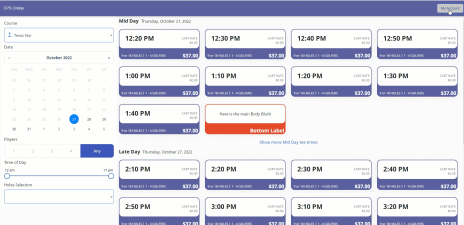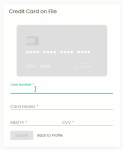How to re-enter your credit card information into your Online Res v5 account
You may have to delete your current credit card online IF it is still present before you enter it. After you have logged into your online reservation account do the following:
To delete a credit card
-
Go to the online reservation site and log in using your email address or username and password.
-
In the top-right corner of the screen, select My Account, then select Profile from the drop-down. The Account screen displays.
-
If necessary, scroll down to the In the Payment section, then select the X next to the credit card you want to remove. The confirmation pop-up screen displays.
-
Select Yes if you are sure you want to delete this card. The card that was listed no longer displays in the Payment section.
To add a credit card
Note: If you have logged out before you entered your card, go to the online reservation site, and follow steps 1-2 above to get to your account’s profile screen.
-
In your Accounts screen, scroll down to the In the Payment section, then select the Add Payment button.
-
Enter card data into every field as follows:
-
Enter the card number with no spaces in the Card Number field.
-
Enter the cardholder name exactly as it appears on the card in the Card Holder field.
-
In the MM/YY field enter the two-digit month and the two-digit year.
-
Enter the CVV often located on the back of your card into the CCV field.
-
-
Select Submit. The card is now listed in the Payments section and can be used immediately for payment.
Note: To set a default credit card, select the check  button next to the desired card.
button next to the desired card.