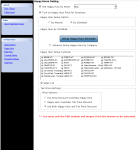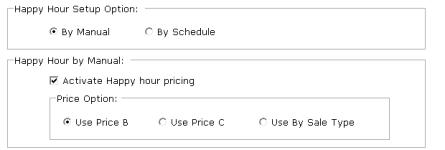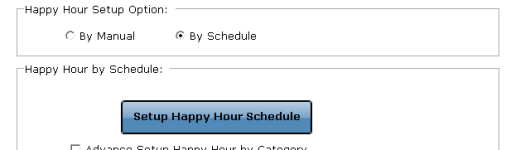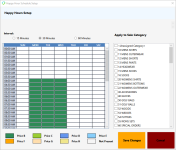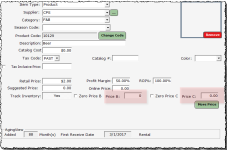Happy Hour
Happy hour allows those of you who use the Food and Beverage module of CPS to set specific pricing for certain items during a schedule, like your happy hour. Below is an explanation of the setup and different options.
To set up happy hour prices
All happy hour options are located in Food and Beverage.
-
Go to F&B.
-
Select Setting | Happy Hour. The Happy Hour Setting screen displays.
-
If you are set up with multiple stores, the Use Happy Hour by Store checkbox displays - With this option enabled, happy hour will only be activated for terminals assigned to the store selected in the drop-down. If this is not selected, the customer can manually select the terminals in the terminal checklist.
-
Turn on Happy Hour Price for Inventory – Select this checkbox to turn on the happy hour pricing fields in the Inventory module; this allows you to enter price B, price C, and more prices on each inventory item.
Note: If $0 is entered as a price in the Inventory module for Price B, C, etc., the normal retail price is charged:
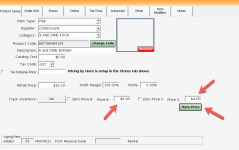
-
In the Happy Hour Setup Option section, select one of the following:
-
By Manual – When selected, you manually activate happy hour on demand. When selected, the Happy Hour by Manual displays an Activate happy hour pricing checkbox. Select it and then select Use Price B, or Use Price C or Use By Sale Type.
-
-OR-
By Schedule – When selected, the Happy Hour by Schedule button displays, and you need to set a predetermined schedule for when happy hour pricing is activated by doing the following:
Note: The above is the more common method of setup.
-
Select the Setup Happy Hour Schedule button. The Happy Hour Schedule Setup pop-up displays:
-
Check the category or categories for which you want to set a price under the Apply to Sales Category list.
-
In the column of the desired day, click and drag down over the times that you want to apply your happy hour prices.
-
Right-click and select Price B, or C, or D, etc.
Note: These price fields (B, C, D, etc.) are added to the items in the Inventory module once you have enabled Happy Hour here. See steps 3a-c below to see how to add prices to the new fields.
For the example in the video, appetizers are set to use Price B every Wednesday after 5 PM. To see a video of that happy hour schedule, click here>>>
-
Select the Save Changes button in the lower-right corner. The Time Frame will be noted near the top of the pop-up before the pop-up closes.
Note: The Advance Setup Happy Hour by Category checkbox is an advanced feature that is not used frequently. Call support if using the advanced features of happy hour.
-
In the Tier Price Settings section, select ONE of the following radio buttons:
-
Tier Price Discount Overrides Happy Hour – if tier price is already applied to an item, happy hour will not be applied to that item.
-
Happy Hour Overrides Tier Price Discount – when happy hour pricing is applied to an item, it will remove the tier price from that item.
-
Use Both Happy Hour and Tier Price Discount – the happy hour price will be applied to the item, then the tier price discount will be applied on top of that happy hour price.
-
Select the Save button in the lower right corner of the screen. Save option completed displays in the bottom middle of the screen.
-
Select Exit in the bottom left corner of the screen.
Note: You must exit the F&B module and reopen it to activate this feature.
Set up the prices (B, C, D, etc.) for the items in the Inventory module
-
Go to Inventory.
-
In the Category drop-down, select the category you set for happy hour prices.
-
Double-click each item that falls under the category listed and do the following for each item:
-
In the Price B field, enter the price you want to set for happy hour.
-
(Optional) In the Price C field, enter another price to set for happy hour that you may want to use instead of the price B.
-
(Optional) Select the More button and repeat entering other needed prices In the Price D field and so on. Select Save.
-
-
Click Save at the bottom of the screen. Your new prices will be used during your set happy hour times.