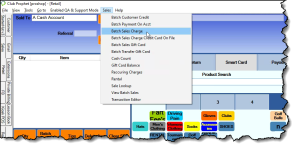Flat Late Fees in Private Billing
Overview
The following topics are covered for running flat late fees in the Private Billing module:
Flat Late Fee
Overview
Customers are sometimes charged a finance fee or a percentage of their outstanding balance if they fail to make a payment on time. You also can set late fees for customers who are late with their payment; this can be instead of or in addition to the finance charge.
To set up the flat fee option
-
Go to Tools | Options | Customer Management Options. The Customer Management Options screen displays to the right.
-
Select the Other blue down-arrow.
-
Scroll down to select the Enable Flat Fee checkbox.
-
Set a threshold dollar amount, which will determine whether a member will be charged based on the amount of money the customer owes.
-
Select Save and Close in the lower right corner of the screen.
To run the Batch Sales/Returns
Note: The following steps must be done PRIOR TO COMPLETING the billing cycle.
-
Go to the Sales module, and select Sales from the toolbar then Batch Sales Charge or Batch Sales/Returns.
Note: The above menu item selection depends if you were set up with a Sales or a Retail module. If your main screen contains a Retail button at the bottom, you are set up with a Retail module and therefore your selection will be Batch Sales/Returns.
The Batch Sales screen displays:
|
For example, payment must be received by the 20th of the month. So, you would select the 20th of the month that you are about to run a billing cycle for. |
-
Click the Fetch Overdue Payments button at the bottom of the screen. The batch populates with the members that have not paid off the previous month’s balance. It also creates a batch description denoting this batch as late fee charges for the entered date.
-
In the Product Code field in the middle of the screen, enter a late fee product to charge the members.
-
Click Run Batch. The batch charge should appear in each of these members’ accounts and post on the date you selected in Step 2.
-
You can now run your billing cycle, and the late charges will show on the customers’ statements. To learn how to run the billing cycle, jump here>>
Note: Closing the billing cycle before charging the late fee will require it to be unclosed before running the charge.