Loyalty Discount Program
One type of loyalty program is the Loyalty Discount Program. This program rewards customers with a flat percentage discount that is based on the number of loyalty points they have earned. A walk-through of the setup is below.
Step by step:
- In POSExpress, go to Tools > Options > Loyalty Options.
The screen will display the types of loyalty programs available. - Select Enable Loyalty, then Loyalty Discount Program. Now select Save to activate the program.
The Save button is located at the bottom of the screen. - Now you will set the general options. Go to Loyalty Options > Loyalty Discount Program. Here, you will define how many points customers will receive per dollar spent, select the Customer Class(es) eligible to participate, select the Sales Categories eligible to earn loyalty points, and select the Sales Categories eligible for customers to redeem their loyalty points.
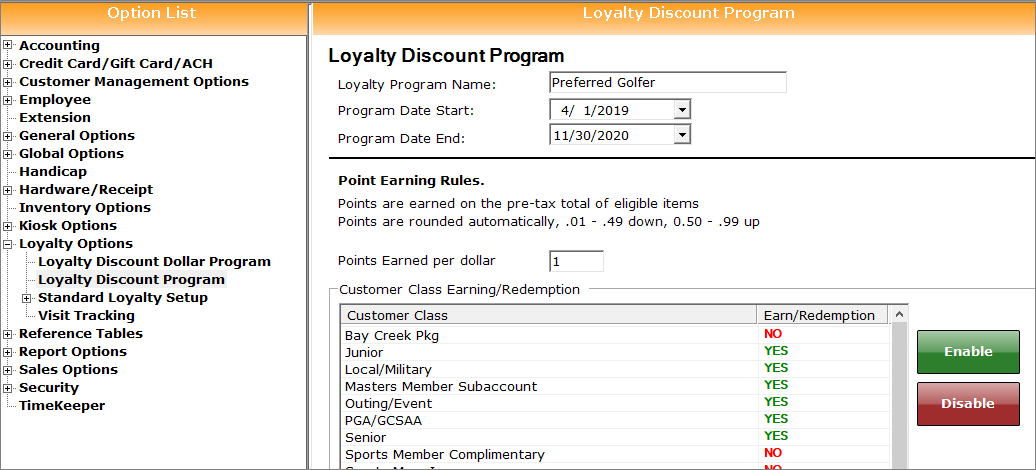
Several options can be customized from this area:
a. Loyalty Program Name: Enter a name for your loyalty program.
b. Program Date Start: Define the start date of your loyalty program.
c. Program Date End: Define the end date of your loyalty program.
d. Points Earned Per Dollar: Enter the number of loyalty points customers earn per dollar they spend. A common value to use is 1.
e. In the Customer Class Earning/Redemption box, select a customer class that you want to enable for the program and then select the Enable button. The class will be marked YES when enabled. Repeat this for all classes that you want to make eligible for the loyalty program.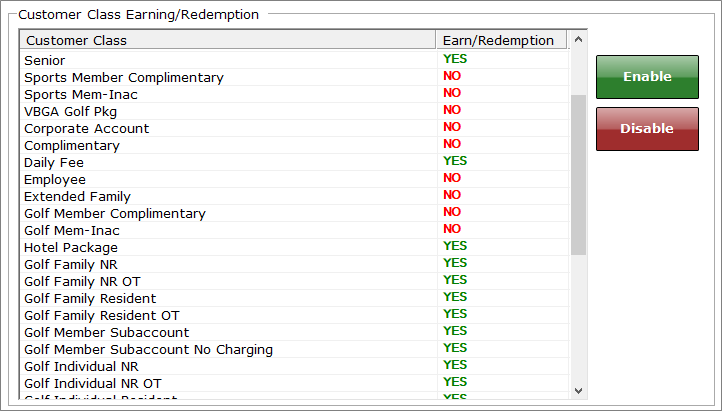
f. In the Sales Category Earning box, select a sales category from which you want customers to earn loyalty points and then select the Enable button. The class will be marked YES when enabled. Repeat this for all sales categories that you want to earn points.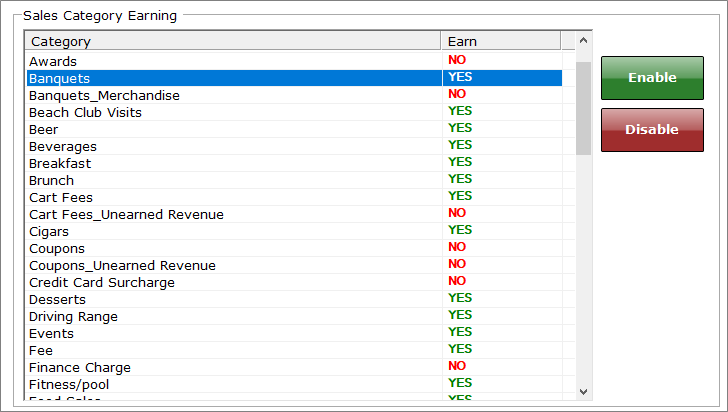
g. In the Sales Category Redemption box, click on a sales category that you want customers to receive the discounts for and then click on the Enable button. Repeat this for all sales categories that are eligible for discounts based on loyalty points.
- In the Discount Earned Levels box, click the Add button. This will allow you to define the discounts based on the loyalty point levels. You can create multiple levels to give a tiered discount to customers who spend more at the facility. Set the following fields:
Name: Give a title for the loyalty discount level.
Description: Provide more detail or a description of the level.
Points: Enter a point value the customer must earn in order to apply the discount.
Discount: Define the discount percentage received by customers at this level.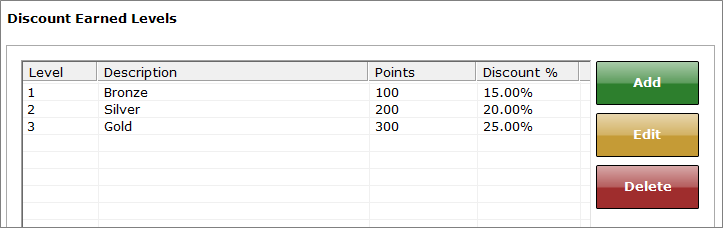
- Select the Save button to save the discount level.
Note: Under Discount Earned Levels, there is a Reset All Buttons option. When using the Loyalty Discount Program, the customer will never lose points. Customers continually receive a discount based on their loyalty level. This allows them to earn better discounts over time. Using the Reset All button will allow you to reset your customers points back to zero at any given time, such as when you want to start a new season. This option gives you control of your loyalty program cycle. - Select the Save button at the bottom of the screen to finalize the setup.
The program setup is complete. After customers in the eligible customer classes earn enough loyalty points to start receiving discounts, then the discounts will automatically be applied to their purchases of items eligible to be redeemed for loyalty points.