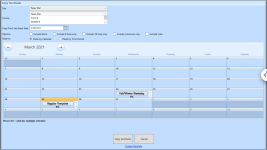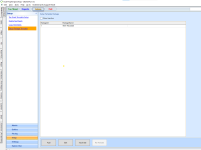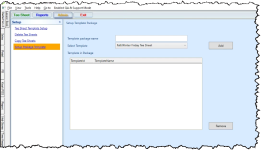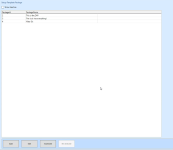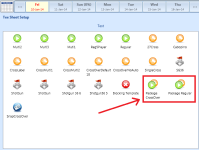Copy Tee Sheets
Overview of Copy Tee Sheets
The Copy Tee Sheet feature in Starter Hut enables you to create or copy and package tee sheet templates with all your blocks, 9 holes only, 18 holes only, Crossover Only, and Notes from day to day without having to redo a template. You can copy and paste your current tee sheet into a template quickly using the Copy and Paste feature of Copy Tee Sheets or you can create a template that can then be reused and applied to future days as needed. Finally, you can package several tee sheet templates together to create multiple templates to be used in one day.
Click here to see a video clip of how to copy a tee sheet for a 27-hole crossover.
Copy and paste the current day’s tee sheet into a template
To make an exact copy of the day you are currently working in and turn it into a template for another day(s), you can use the Copy and Paste button of the Copy Tee Sheet feature.
-
Go to Starter Hut, then select the Course Selection button in the lower-left corner of the screen that you want to copy from.
-
With the desired tee sheet containing your needed parameters opened, select Advance, then Copy Tee Sheet on the right side of the screen.
Note: If the tee sheet is not displaying, double-click a tee sheet template-icon that contains your desired template parameters. Or, if you have yet to create a tee sheet template that you would like to copy, jump here to learn how to create a new tee sheet template.
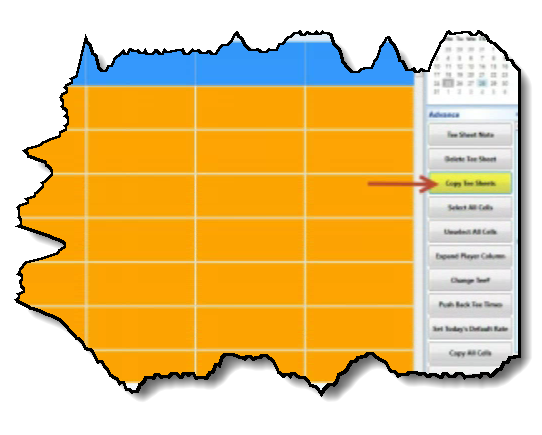
The Copy Tee Sheet screen displays.
-
If applicable, select the site from the Site drop-down list.
-
Select the course from the Course list.
-
Enter or select the date in the Date field.
-
Select the checkboxes of the options you want to include to copy, such as Blocks, 9 holes only, 18 holes only, Crossover Only, and Notes.
-
In the Paste To section, select one of the following:
-
Paste by Calendar - this is the default that displays the Calendar as shown in the above figure. To select more than one day, hold down the Ctrl key while clicking non-continuous days on the calendar, for example, Monday, Wednesday and, Friday.
-
Paste by Time Period - when selected, a date range field displays. Use this when you have a continuous range of days on which you want to paste this template—for example, 4/19/21 to 4/23/21.
-
Select the Copy and Paste button at the bottom of the screen. A pop-up displays stating Copy tee sheet success.
That template with all of its attributes is now available on the dates you have selected. If you go to that date from the Setup Tee Sheet screen, the tee sheet is open with all the settings.
Create a specific day’s tee sheet into a template for future use
If you would like a tee sheet with specific attributes to be available for the future, for example, tournament-type tee sheets, you can create that tee sheet one time and then use it for future days as needed. This is a permanent tee sheet that can be re-used as opposed to the Copy and Paste tee sheet, which is a one-off.
-
In Starter Hut, select the course if need be.
-
Find and select the day that you want to make into a template.
-
Select Advance, then select Copy Tee Sheets. The Copy Tee Sheets screen displays.
-
To select the day(s) and attributes, repeat steps 4-7 above as needed.
-
Click Create Into Template link at the bottom of the screen.
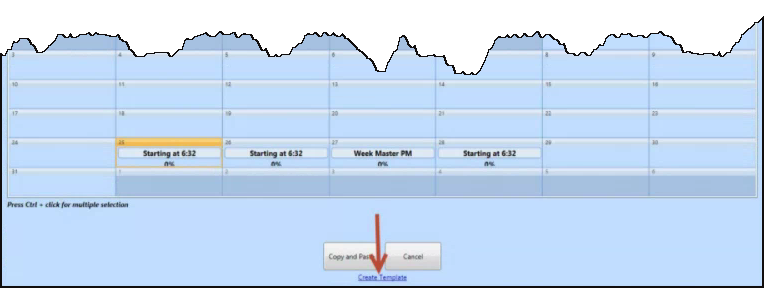
-
Enter a new template name in the pop-up and select OK. A success message displays.
-
Click OK, then select Cancel at the bottom of the Copy Tee Sheet screen. The new template type Snapshot icon displays on the Setup Tee Sheet screen. (AKA Absent of a Tee Sheet screen)
Note: If you can’t see the new snapshot template-icon because you have a tee sheet loaded, pick a day that doe not have a tee sheet loaded yet. This type of template is called Snapshot because you took a snapshot of an existing tee sheet and turned it into a template. This template will create a mirror image or a photocopy with the same tee sheet resources, including squeeze and delete time.
-
To apply the Snapshot template to another date, navigate and select the day you wish to use the template.
-
Double-click the icon that looks like a camera to use the template that you just created. All of your settings will be used from the template you copied.
Creating a Package Template
Overview
Creating a Package Template is used when you need to use multiple templates in one day; you can gather separate templates together into one template package. This type of template gives you more flexibility throughout your day. Take, for example, the use of four different templates packaged into one new template: You plan to have
-
(Template 1) a shotgun starting at 6:00 AM, with 18 groups, each starting on a different hole;
-
(Template 2) then at 10 AM, you want regular times until 2:00;
-
(Template 3) at 2 PM, you are going to have another shotgun which will take your day to 6:00 PM, at which time you'll
-
(Template 4) have some 9-hole only times to take you until dusk.
That would be one way to package four templates into one busy day.
To create a Package Template
-
In Starter Hut, go to Admin | Setup | Setup Package Template. The Setup Package Template screen displays.
-
Select Add. This screen displays:
-
Enter a descriptive name for this package in the Template Package Name field.
-
From the Select Template drop-down list, select a template that you created previously.
-
Select the Add button to the right. The new template name displays in the Template in Package list below.
Note: You can also remove it from the list by selecting it and then selecting Remove.
-
Select Save. The new Template Type Package is listed in the Setup Template Package screen.
Note: You can edit, inactivate or re-activate the package templates by selecting the desired package, then selecting the Edit, Inactivate or Re-Activate buttons, respectively, at the bottom of the screen.
Note: If you have inactivated a package template, select the Show Inactive checkbox at the top of the screen; this displays ONLY the inactive template packages. If you need to re-activate any packages displayed here, select it, then select the Re-Activate button below.
-
Click the Tee Sheet button in the top-left corner of the screen to go back to the Tee Sheet Setup screen to see your new tee sheet template package, which can be found by looking for the icon made of two circles.
-
Double-click the icon of the new package you just created to use it. It displays the tee sheet with all of the packages set up in it.