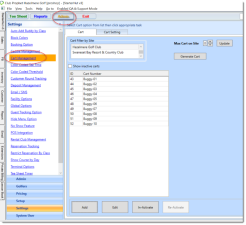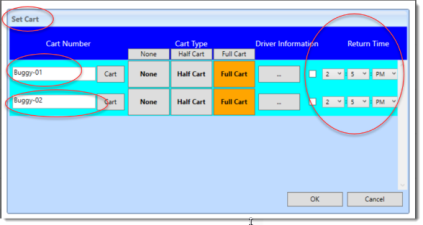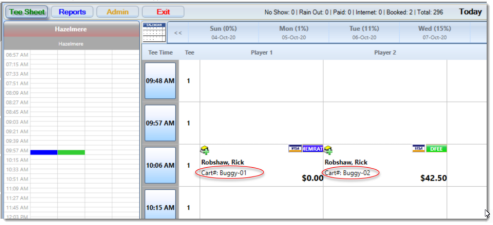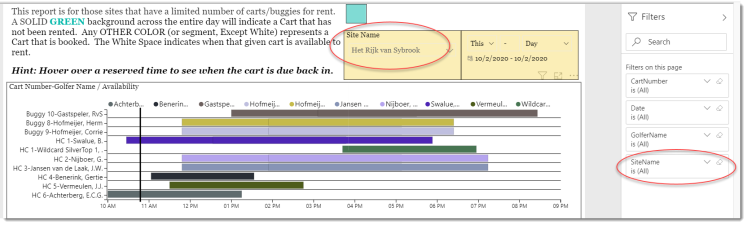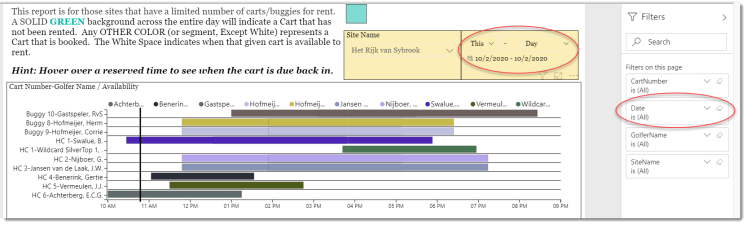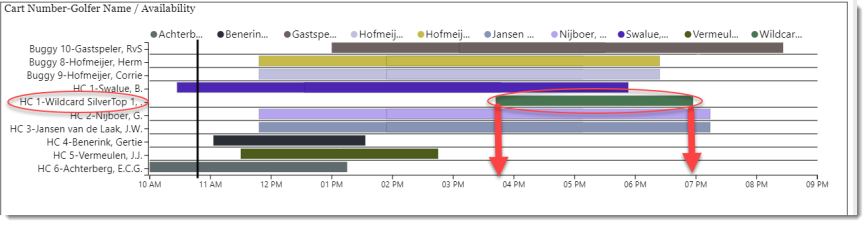Carts
This is a Club Prophet Executive Report v4 – Power BI or PBI.
Note: Samples are using demo data and do not reflect real-world data.
Carts
This report uses a GANTT chart to schedule carts/buggies; this is typically used for those facilities that have a limited number of carts and need to schedule the rentals in advance.
While this is not intended to be a user guide for carts, in order for this report to work, you need to set up carts in StarterHut v3 tee sheet, so select Admin | Settings | Cart Management:
Assign a specific cart to a golfer from the tee sheet: right-click the Reservation and select Set Cart.
In this example, each player is taking their own cart, and the Return Time 2:05 PM is when the round may finish. Note: You may want to add a buffer for cart cleaning and turn-around.
Note the Cart Reservation shows on the tee sheet:
The Carts report will now use that information to display the Gantt type chart so you can see an overview of cart availability.
Fields on the report include:
-
Cart Number – the Number (including any prefix) that you assigned to the given cart (i.e. Buggy-01).
-
Golfer Name – the name of the Golfer that was assigned to the given cart.
-
Availability – This is a color-coded line that shows a Cart is In-Use for the time period.
-
Time Line – Time of day is listed across the bottom of the chart.
Note that carts are assigned by site and not by course. This is because a single site with multiple courses can send out a given cart on any of the available courses at that site.
Let’s look at a real-life example:
If you have multiple sites, it is important to select the site you want to review. You can do this by either filter control circled above.
The report defaults to the current day. You can use the date filter controls circled above. Use the Date Filter on the right side to look at a specific date as needed.
This site has 10 Carts. Prefixed with Buggy and HC. Let’s look at HC 1:
On the left side, you can see that HC 1 is assigned to the customer account name of “Wildcard SilverTop”. This is a twilight league account name. HC 1 is reserved for a booking from just before 4:00 PM and is scheduled to return around 7:00 PM. The white space on either side of the color-coded bar indicates that the cart is available at those times. There is also a black vertical line just before 11:00 AM wich indicates the current time when you opened the report.
If you want to see the details of the cart booking, hover your mouse over the color-coded bar:
A pop-up screen displays with:
-
CartNumber
-
GolferName
-
StartTime
-
ReturnTime
FILTERS
There are various Filters in the right-hand sidebar you can use to narrow down the data.
Tips
- Filters which are the gold back color controls on the report allow you to pick from a list. Hold down the Ctrl key on the keyboard to select multiple items.
- If you want to search for a particular value, use the filters in the right pane menu. They will have a search box in addition to a list of the items.
- Use the Advanced option in the right menu panel for advanced search options.
- Use the three dots […] in the top right of a visual for more options like Export data.
- Use the Help button to open the user guide for any given report
 .
.