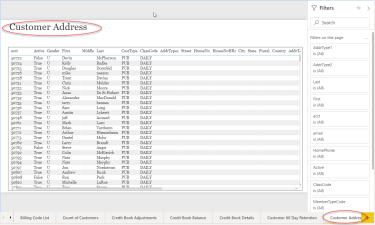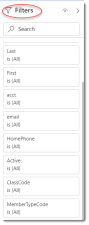Customer Address
This is a Club Prophet Executive Report v4 – Power BI or PBI.
Note: Samples are using demo data and do not reflect real-world data.
Scroll right to see more columns.
Customer Address
This report is a list of all customers with associated address data.
The following fields are included:
-
Acct: Customer account number (note when sorting this is a TEXT field**).
-
Active: Active Customer Account [True, False]
-
Gender: Female, Male, Unknown [F,M,U].
-
First: Customer first name.
-
Middle: Customer middle name or initial.
-
Last: Customer last name.
-
CustType: Customer Type code.
-
ClassCode: Customer Sales Class code.
-
AddrType1: Address 1 Type Description [BillTo, ShipTo, Personal, Business, In-Season, etc.]
-
Street: Customer street address.
-
HouseNo: Customer House Number (typically Europe format).
-
HouseNoHR1: Customer House Number (typically Europe format).
-
City: Customer City address.
-
State: Customer State address.
-
Postal: Customer Zip or Postal code address.
-
Country: Customer Country.
-
AddrType2: Address 2 Type Description [Bill-To, Ship-To, Personal, Business, In-Season, etc.]
-
Street2: Customer street address.
-
HouseNo2: Customer House Number (typically Europe format).
-
HouseNoHR2: Customer House Number (typically Europe format).
-
City2: Customer City address.
-
State2: Customer State address.
-
Postal2: Customer Zip or Postal code address.
-
Country2: Customer Country.
-
Email: Customer email address.
-
MobilePhone: Customer mobile phone.
-
BusinessPhone: Customer business phone.
-
HomePhone: Customer home phone.
-
**AcctNumericValue: This is the numeric value of the Acct (text format). Handy to sort in actual numeric format vs. text format.
FILTERS
The right-side menu of this report provides various Filters to allow you to filter the data in a number of ways. Click on any of the Filter fields for basic and advance filter and search options. Note that selecting specific ‘Visuals’ on the page will provide additional filter selections.
Tips
- Filters which are the gold back color controls on the report allow you to pick from a list. Hold down the Ctrl key on the keyboard to select multiple items.
- If you want to search for a particular value, use the filters in the right pane menu. They will have a search box in addition to a list of the items.
- Use the Advanced option in the right menu panel for advanced search options.
- Use the three dots […] in the top right of a visual for more options like Export data.
- Use the Help button to open the user guide for any given report
 .
.