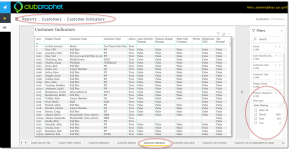Customer Indicators
This is a Club Prophet Executive Report v4 – Power BI or PBI.
Note: Samples are using demo data and do not reflect real-world data.
Customer Indicators
In 3.100, we created a PBI report that would list every finance charge exempt customer, called "Customer Indicators. " The report helps to ensure which of your customers are finance charge-exempt to save you time without going through every single customer in the system manually.
Shout out to Ashley Martin @chilliwackgolf.com
To set up a customer to be exempt from finance charges
-
Go to Customers.
-
Look up the customer.
-
Select the Other tab in the middle-right part of the screen.
-
Select the Finance Charge Exempt checkbox.
-
Select Save and Exit
To view the customers who are exempt from finance charges
-
Log in to your PBI site. The Dashboard displays.
-
Select the Hamburger menu, then select Reports to the left of the screen.
-
Select the down arrow next to Reports and then select Customers.
-
From the bottom of the left of the page, you may have to use the right-arrow to scroll to the right to select Customer Indicators.
-
From the Filters on this page section to the right,
-
(Optional) Make sure you select the needed stores.
-
Click the data visual, which is the Finance Charge heading. The Filters on this visual section... displays on the right side, with the Finance Charge Exempt filter box showing midway.
-
From the Finance Charge Exempt filter drop-down, select the down-arrow. The Filter type displays. Note: You may have to scroll down to see it.
-
Select the True checkbox for those that are exempt from finance charges. The report displays the customers who are exempt from finance charges immediately.
Tips
- Filters which are the gold back color controls on the report allow you to pick from a list. Hold down the Ctrl key on the keyboard to select multiple items.
- If you want to search for a particular value, use the filters in the right pane menu. They will have a search box in addition to a list of the items.
- Use the Advanced option in the right menu panel for advanced search options.
- Use the three dots […] in the top right of a visual for more options like Export data.
- Use the Help button to open the user guide for any given report
 .
.
.
-