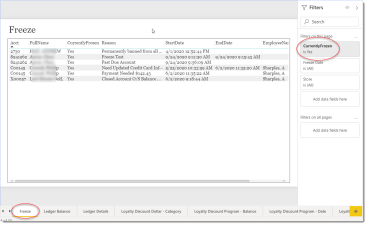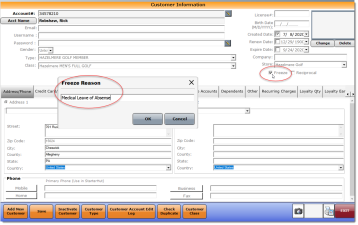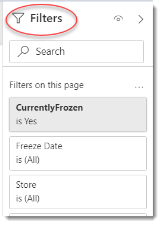Freeze
This is a Club Prophet Executive Report v4 – Power BI or PBI.
Note: Samples are using demo data and do not reflect real-world data.
Freeze
This report shows those customers where the account is frozen.
Specifically, in the CPS Customer Screen it is when the circled field below is checked and the Reason pop-up window is filled in.
Fields on the report include:
-
Acct – the customer’s Account Number.
-
FullName – the customer’s Last Name, First Name.
-
CurrentlyFrozen – Customer Account Currently Frozen [Yes/No]. The filter is defaulted to only show where the CurrentlyFrozen=YES.
-
Reason – Reason why the account was Frozen.
-
StartDate – The Timestamp where the Frozen checkbox was turned on.
-
EndDate – The Timestamp where the Frozen checkbox was turned off (when applicable).
-
EmployeeName – Last Name, First Name of the employee who set the Frozen checkbox.
-
EmployeeCode – The code of the Employee Name above.
FILTERS
There are various Filters right-hand sidebar you can use to narrow down the data.
The Currently Frozen filter is defaulted to Yes. To see all accounts that had been Frozen at one time you can change that Filter.
Tips
- Filters which are the gold back color controls on the report allow you to pick from a list. Hold down the Ctrl key on the keyboard to select multiple items.
- If you want to search for a particular value, use the filters in the right pane menu. They will have a search box in addition to a list of the items.
- Use the Advanced option in the right menu panel for advanced search options.
- Use the three dots […] in the top right of a visual for more options like Export data.
- Use the Help button to open the user guide for any given report
 .
.