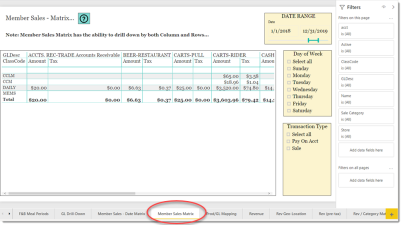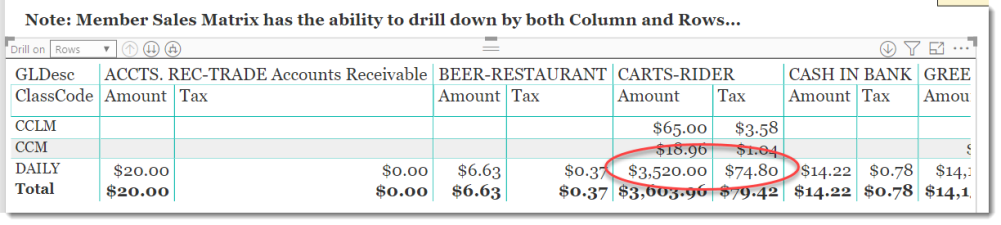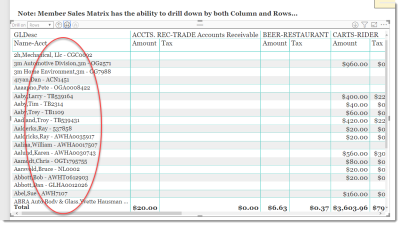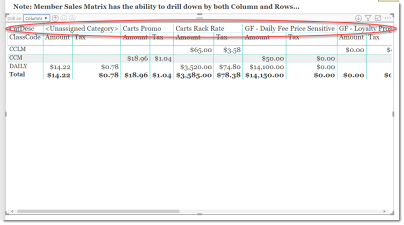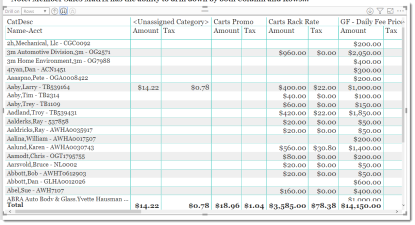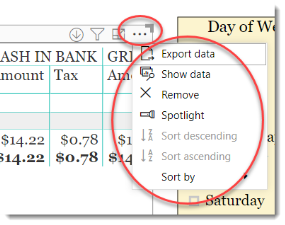Member Sales – Matrix
This is a Club Prophet Executive Report v4 – Power BI or PBI.
Note: Samples are using demo data and do not reflect real world data.
The Member Sales –Matrix report is a matrix report that shows the amount of revenue and tax a customer spent across defined categories such as GL Code, Sale Category and so on for the date range provided. A matrix report is a multi-dimensional Drill-Down type of report that can be drilled down by both or either row and column.
So, in the example above, the From-To date “slicer” is set for the entire year of 2019.
The visual at the default top level is showing:
- General Ledger (GL) Descriptions for columns across the top.
- Then for each Row of Customer Class Code, it shows the amount and tax generated for each GL Code.
So, for example:
The Daily Customer Class Code, for the GL description CARTS-RIDER generated $3,520.00 in income and $74.80 in tax for the year 2019.
Navigating the Matrix
If you select the visual, the Drill-Down control is a different as it now has a selection to Drill on - Rows and Columns.
Let’s start by selecting Rows which is the default selection and select the Down-Arrows.
Just like a typical drill-down, the report now shows the data but now by the customer name and account number like this: Last Name, First Name – Acct.
Select the Down-Arrow again and it will show by sale number and account number.
Note the Down-Arrow is now disabled (grayed out) so there are no more rows to drill down.
Use the Up-Arrow to work your way back to the top until the up arrow is grayed out.
This is where it gets interesting: Let’s change the Drill on to Columns and repeat the drill-down routine:
On the first drill-down you go from showing the GL description to the Sale Category description:
You are now at the bottom of the column drill down and the Down Arrows are now disabled.
So now, you can use a combination or rows and columns to mix and match any way you like. Let’s say you want to know customer spending by sale category. You drill down on rows to the customers and since you are already at Sale Category for columns that is all you have to do and this displays:
FILTERS
There are various filters that you can use to narrow down the data. Filters are the gold background controls as well as the Filters located in the right-hand sidebar.
Tips
- Filters which are the gold back color controls on the report allow you to pick from a list. Hold down the Ctrl key on the keyboard to select multiple items.
- If you want to search for a particular value, use the filters in the right pane menu. They will have a search box in addition to a list of the items.
- Use the Advanced option in the right menu panel for advanced search options.
- Use the three dots […] in the top right of a visual for more options like Export data.
- Use the Help button to open the user guide for any given report
 .
.