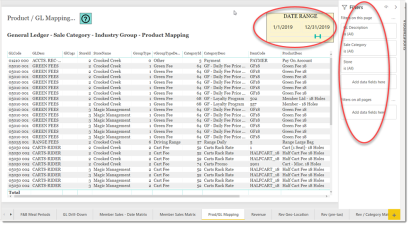Prod/GL Mapping
This is a Club Prophet Executive Report v4 – Power BI or PBI
Note: Samples are using demo data and do not reflect real world data.
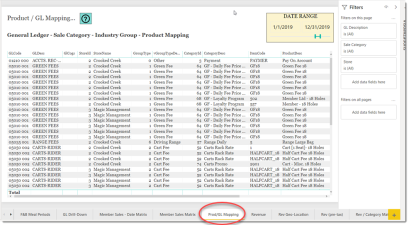
The Prod/GL Mapping Report
Many reports and other features in Club Prophet rely on the integrity of the data including proper setup and mapping of fields. For example, a SKU gets assigned to one Sale Category. That Sale Category is assigned to an Industry Group Type (Green Fee, Cart Fee, Merchandise, F&B, etc.) and that Sale Category is also assigned to a GL Code. Not defining one or more of those relationships has an adverse effect on reporting as well as other areas of the software.
This report shows how the data elements are aligned from SKU thru GL Code so you can quickly identify any mismatched or non-matched data points.
-
GL Code – General Ledger Code
-
GLDesc – General Ledger Description
-
GL COGS – General Ledger Code for Cost of Goods Sold (for when this item is sold)
-
StoreId – Store Identifier code
-
StoreName – Store Name
-
GroupType - Group Type identifier code
-
vGroupTypeDescription – Group Type Description
-
CategoryId – Sale Category identifier code
-
CategoryDesc – Sale Category Description
-
ItemCode – Item code of SKU
-
ProductDesc – Item or Product Description
-
Qty – Qty Sold (in the given date range)
-
ExtPrice – Extended price
-
vDate – Date of the sale transaction
Of course, if you do find something askew, you will need to go back into the Club Prophet software to fix the issues. Where you go in Club Prophet will vary depending on what you need to change but you can always contact Club Prophet support to assist.
FILTERS
There are various filters you can use to narrow down the data. Filters are the gold background controls as well as the Filters right hand sidebar.
Tips
- Filters which are the gold back color controls on the report allow you to pick from a list. Hold down the Ctrl key on the keyboard to select multiple items.
- If you want to search for a particular value, use the filters in the right pane menu. They will have a search box in addition to a list of the items.
- Use the Advanced option in the right menu panel for advanced search options.
- Use the three dots […] in the top right of a visual for more options like Export data.
- Use the Help button to open the user guide for any given report
 .
.