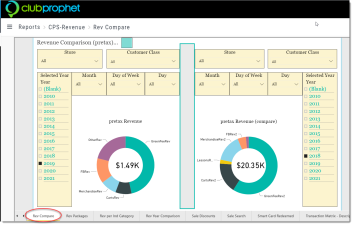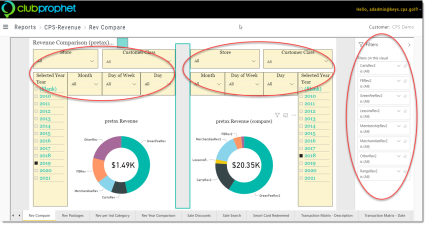Rev Compare
This is a Club Prophet Executive Report v4 – Power BI or PBI
Note: Samples are using demo data and do not reflect real world data.
Rev Compare
The Revenue Compare report gives you the same report twice, each with their own set of filters so that you can compare the same report with different filter criteria.
The doughnut graph will show the amount of contribution from each Industry Category (Green Fee, Carts, Merchandise, F&B, Membership, Range, Lessons, Other).
The number inside the doughnut graph is the total revenue generated for the given filter.
In this sample, the report compares the year 2019 on the left with the year 2018 on the right. Note that there are Month, Day of the Week and Day filters. So, it is possible within the years to only compare certain months, days or the week or specific dates.
FILTERS
There are various filters you can use to narrow down the data. Filters are the gold background controls as well as the Filters right hand sidebar.
Tips
- Filters which are the gold back color controls on the report allow you to pick from a list. Hold down the Ctrl key on the keyboard to select multiple items.
- If you want to search for a particular value, use the filters in the right pane menu. They will have a search box in addition to a list of the items.
- Use the Advanced option in the right menu panel for advanced search options.
- Use the three dots […] in the top right of a visual for more options like Export data.
- Use the Help button to open the user guide for any given report
 .
.