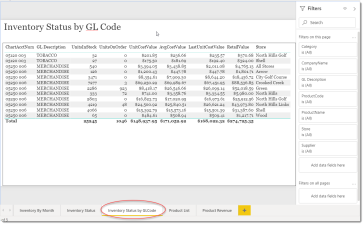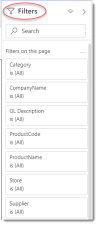Supplier Inventory Status by GL Code
This is a Club Prophet Executive Report v4 – Power BI or PBI.
Note: Samples are using demo data and do not reflect real-world data.
Inventory Status by GL Code
This report shows a snapshot of your current inventory levels by General Ledger Account.
Fields on the report include:
-
Columns:
-
ChartAcctNum – The General Ledger Number from you Chart of Accounts.
-
GL Description – the Description of the General Ledger Account.
-
UnitsInStock – Number of units currently In-Stock that are assigned to the given GL when you ran the report.
-
UnitsOnOrder – Number of units currently On-Order for the given GL Code when you ran the report.
-
UnitCostValue – The current value assigned to all items assigned to the given GL Code.
-
AvgCostValue – The Average cost value of items in stock assigned to the given GL Code.
-
LastUnitCostValue – The Cost per unit of the most recent time you received products into inventory that are assigned to the given GL Code.
-
RetailValue – The Qty * RetailPrice assigned to all products assigned to the given GL Code.
-
Store – the Name of the Store for the given GL Code.
-
FILTERS
There are various Filters in addition to the Date on the right-hand sidebar you can use to narrow down the data.
Tips
- Filters which are the gold back color controls on the report allow you to pick from a list. Hold down the Ctrl key on the keyboard to select multiple items.
- If you want to search for a particular value, use the filters in the right pane menu. They will have a search box in addition to a list of the items.
- Use the Advanced option in the right menu panel for advanced search options.
- Use the three dots […] in the top right of a visual for more options like Export data.
- Use the Help button to open the user guide for any given report
 .
.