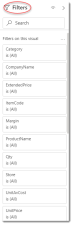Supplier Product Revenue
This is a Club Prophet Executive Report v4 – Power BI or PBI.
Note: Samples are using demo data and do not reflect real-world data.
Product Revenue
This report shows the Revenue generated for the given date range; the default is the past year.
Fields on the report include:
-
Columns:
-
Store – The Store where the sale was made.
-
CompanyName – the Name of the Supplier for the given Product.
-
Category – The Category Description that the Product is assigned to.
-
ItemCode – The Item Code of the given Product.
-
ProductName – The Description of the given Product.
-
Qty – number of units sold of the given Product.
-
UnitPrice – the Unit Price of the given Product.
-
ExtendedPrice – Sum of the Extended Price for the given Product (so discounts will be taken into consideration and will not necessarily be the Qty * Unit Price on the report)
-
UnitAveCost – The average of Unit Cost for the given Product.
-
vExtendedCost – the Sum of the Unit Cost for items sold.
-
Margin – Extended Price – Extended Cost.
-
FILTERS – There are various Filters in addition to the Date on the right-hand sidebar you can use to narrow down the data.
Tips
- Filters which are the gold back color controls on the report allow you to pick from a list. Hold down the Ctrl key on the keyboard to select multiple items.
- If you want to search for a particular value, use the filters in the right pane menu. They will have a search box in addition to a list of the items.
- Use the Advanced option in the right menu panel for advanced search options.
- Use the three dots […] in the top right of a visual for more options like Export data.
- Use the Help button to open the user guide for any given report
 .
.