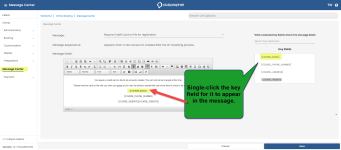Added support to the Message Center of Online Res v5 for the maximum daily booking
In the 3.100 update for Online Res v5, a message appears when the golfer selects a tee time and they have exceeded the maximum daily booking allowance which was added to the Message Center.
The default message states, “Sorry, you hit the maximum bookings for this day.”
This message can be changed using the following key fields:
-
Email
-
Phone
-
Address
-
Website
-
And the new maximum daily booking limit number: [maximum_daily_limit]
To add a class and course for the maximum daily booking rule
-
Go to the Online Options site and log in as an admin or with the proper permissions.
-
From the panel to the left, select Starterhut | Online Booking | Booking.
-
Under the Booking drop-down, select Advanced Booking Ruleset. The Default Booking Rules by course section displays at the top.
-
In the Default Booking Rules by course section, select the Add Course Rule in the top-right corner. A pop-up displays.
-
Select from the Course drop-down, then select the checkboxes to the left of the course for which you want this rule to apply.
-
Click the Maximum Daily Booking field and enter the desired number for the amount of bookings a golfer can make on the select course(s).
-
Click Save. The next time a golfer tries to book on the selected courses more than the number you entered in the above step, they will receive the message: “Sorry, you hit the maximum bookings for this day.” and the site correctly references the rule in desktop and mobile.
To update the message for maximum daily booking limits
-
Go to the online res site and log on as Admin.
-
From the panel to the left, select Starterhut | Online Booking | Message Center. The Message Center displays to the right.
-
Select the Message drop-down, and select Maximum Daily Booking. The message for that displays.
-
In the Message Detail box, you can delete and add a different message as needed.
-
Place your cursor in the message box where you want the key field to display.
-
On the right side, under the Key Fields box, single-click the key field you want in the message. It displays exactly where you clicked.
-
Click Save. The new message will display the next time the maximum booking limit is reached for the course(s) you have selected.