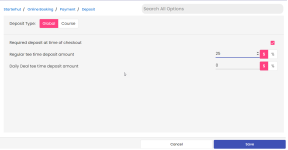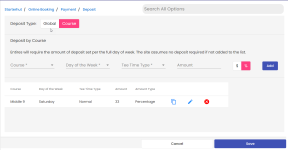Deposit enhanced in Online Res v5
In the 3.100 version in Online Res v5, a change to support all courses (Global) or deposit by courses (Courses) by day of the week and type of tee time (Specials or Normal) was added. This would be a back-end functionality change only; therefore, the end user-facing UI will not change and your customers will not notice any differences.
To enable the deposit in ORE5
-
Go to the Online Options site and log in as an admin or with the proper permissions.
-
In the left panel, select Starterhut | Online Booking | Payment | Deposit. The Deposit screen displays.
To enable the deposit for all of your courses (AKA Global)
-
Select the Global at the top of the screen to apply deposits to all of your courses. The Global screen displays.
-
Check the Required deposit at time of checkout box to the far right of the screen.
-
Enter into the Regular tee time deposit amount field what you want to require as a regular tee time deposit after you decide the following:
-
For a dollar amount, select the $ (dollar sign); so what you enter will be a dollar amount.
-
For a percentage amount, select the % (percentage sign); so what you enter will be a percentage of the total amount of the tee time rate.
-
-
Enter into the Daily Deal tee time deposit amount field what you want to require as a deposit for your daily deals if you have them set up. (See the Daily Deals topic for more information.)
-
Select Save in the lower right corner of the screen. The changes take place immediately.
To enable the deposit for individual courses or set deposits for certain days of the week/holidays (Course)
This setup is for facilities with multiple courses.
Note: For the deposit by course setup, if you do not have an entry for the Day/Type combination, the site assumes NO deposit is required for the tee time. If you enabled Require Credit Card for Reservation or Registration, the deposit option will not disable those options if there is no deposit configured.
After navigating to the Deposit screen (See steps 1 and 2 in “To enable the deposit...”) do the following:
-
Select the Course button at the top of the screen to set up deposits for each course, days and tee time types needed. The screen below changes to allow the setup for this:
-
Select the course from the Course drop-down to set up your first course.
-
Select the Day of the Week from the drop-down menu.
-
Select either Normal or Special. Special is generated from the Daily Deal Wizard from the Tee Time drop-down menu. (See the Daily Deal topic for more information on that.)
-
Enter into the Amount drop-down what you want to require as a tee time deposit after you decide the following:
-
For a dollar amount, select the $ (dollar sign); so what you enter will be a dollar amount.
-
For a percentage amount, select the % (percentage sign); so what you enter will be a percentage of the total amount of the tee time rate.
-
-
Select the Add button to the right. The new deposit entry displays below.
-
Repeat steps 8-11for each course, each day of the week, and each tee time type you need to set up.
-
Select Save in the lower right corner of the screen. The changes take place immediately.