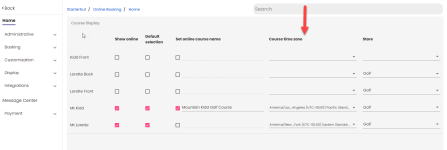Reservations can be made when the golfer’s time zone does not match the server’s time zone
Prior to the 3.100 release, a site had to be configured during setup to assign the time zone the site would utilize to know when to show tee times. This issue is now addressed in the upgrade by assigning each specific course a different time zone override as the course location dictates. If no timezone override is set for a course, it will use the default time zone configured at site creation.
To set the time zone on the server based on the course’s location
-
Go to the Online Options site and log in as an admin or with the proper permissions.
-
Go to Starterhut | Online Booking. The Course Display screen displays.
-
Select the checkbox of the course for which you want to set the time zone.
-
Under the Course Time zone heading, select the down-arrow in the row of the course you selected and select the time zone where that course is located. Note: You may have to scroll to find the needed time zone.
-
In the bottom right corner, select the Save button. Update Successfully displays and the change takes effect immediately.