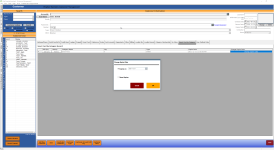Added the ability to change the expiry date of Smart Cards by Category
In the 3.100, you can change the expiry date of a Smart Card by Category if you need to extend these dates without needing to contact Club Prophet support to do it within the database.
To change the expiry of a Smart Card by Category
This solution starts after a Smart Card by Category is created in Inventory and sold to a customer. For more information on either one of those topics, follow the Related Topics link at the end of this topic.
-
Go to the Customer module.
-
Look up the customer with the Smart Card.
-
Select the Smart Card by Category tab in the far right of the tabs; you may have to scroll to the right.
-
In the far-right column of the item-row, you need to change, select the Change Expire Date cell. The Change Expire Date pop-up displays.
-
Do one of the following:
-
Select the Expires on radio button and enter the desired date for when you’d like this to expire.
-
Select the Never Expired radio button so this never expires.
Note: You can set an expiry date for a Smart Card in Tools | Options | Sales Options | Smart Card. If you have the expiration date turned off, you may get an error that it is not set in the database. Ignore this error if you do not need an expiration date; you do NOT need to add or update the expiry date if you do not want to set one.
-
Select OK. The Expire Date column to the left updates accordingly.
-
Repeat this for each item in the Smart Card by Category Record as needed.
-
Select Save located towards the bottom-left of the screen.
Related Topics
Shout out to Kelly Marcan@fairwinds.ca