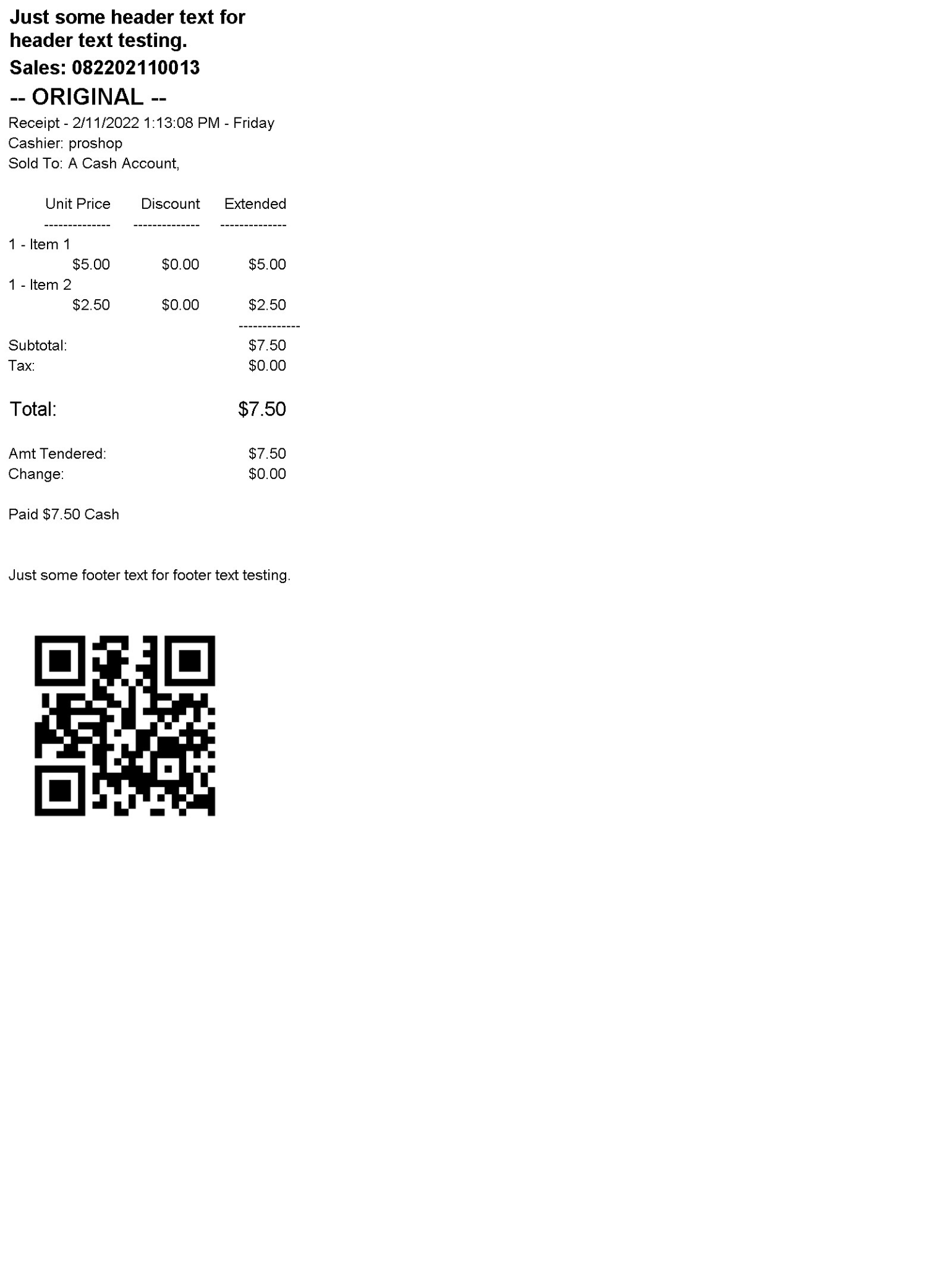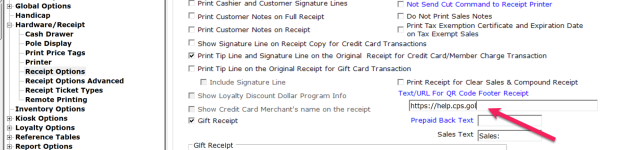Added the ability to put QR codes on the bottom of receipts
In the 3.100 release of CPS, you have the ability to place QR codes on the bottom of your printed receipts. This QR code in the footer of receipts could point to things like a survey that you’d like for your customers to take which allows you another avenue for customer reviews.
Shout out to Russell Massingale@bbranch.org
To set up the QR Code option
-
Go to Tools | Options | Hardware/Receipt | Receipt Options.
-
If needed, scroll down and look to the right side of the screen to locate the Text/URL for QR Code field.
-
Enter or paste the URL that you’d like to become a QR code on your receipt’s footer.
-
Click Save in the bottom right corner.
Note: Adding this QR Code and URL is a terminal option or terminal-specific, so if you want to put a code on the bottom of your receipt for one machine and then a different code on another machine, you can!
BEST PRACTICE: You should immediately close the software and login again for the changes to take place.
Example Receipt
Once you finalize a sale, the QR Code is generated for the receipt that looks like this: