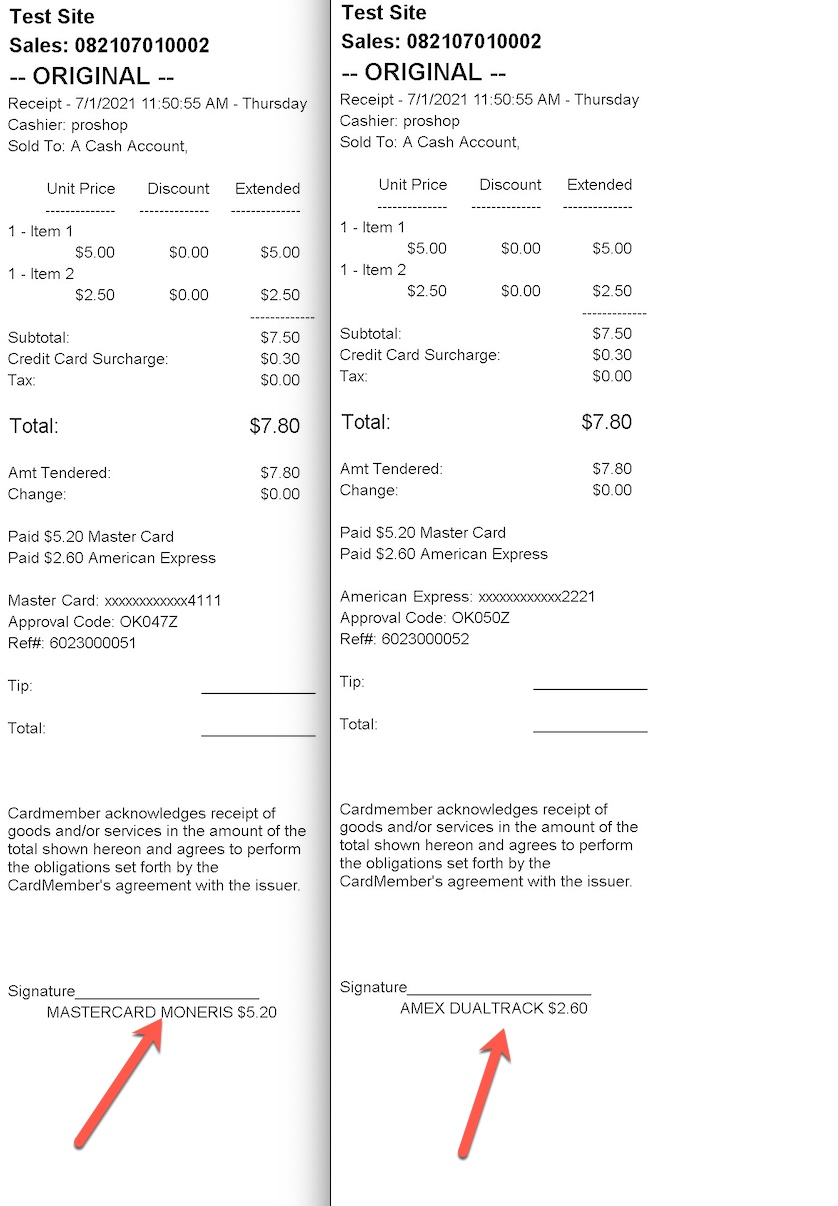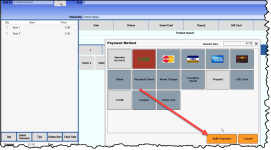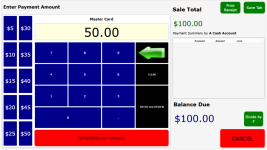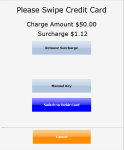Each credit card used for a split payment gets its own receipt
In the 3.100 release, when making a split payment with multiple credit cards, each card used has its own specific receipt. So now there will be multiple receipts that print out for the customer with each copy of the receipt denoting which credit card that paid which amount. That way the customers can always recall what they paid, and what they're returning on which card. Also, This is very useful for restaurants because then the server can know where and how much of a tip to assign to the cards that were used.
Shout out to Frank Betz @woodloch.com
To split a payment between two or more credit cards
Before finalizing a credit card payment, you must have set up for using credit cards and also set your POS to print out receipts-check the Print Receipt box next to the Finalize button.
-
Go to Sales.
-
Find and select the items for purchase.
-
Select the Finalize Sale button in the lower right corner. The Payment Method pop-up dialog displays.
-
Select the Split Payment button in the lower right corner of this dialog box.
-
Select the credit card icon to use as a payment on this purchase.
Note: It does not matter which credit card icon you select the Club Prophet software will know which credit card is swiped.
The Enter Payment dialog displays.
-
Enter the amount you wish to charge to this card then select the black ENTER and REVIEW button located in the number pad’s lower-right corner.
The Choose Payment displays again. That payment is now listed to the right of the Enter Payment dialog box.
-
Repeat step 6. The Choose Payment window displays again with both payments listed to the right.
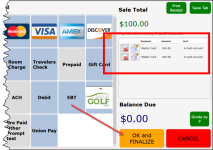
-
Repeat this for as many payment splits and credit cards as you would like to use.
-
Select the OK and FINALIZE button. The Authorizing Transaction status bar displays then the prompt to swipe the card displays.
-
Swipe the card or enter the number manually. The status bar displays, and then the same prompt displays for the second payment and card.
-
Swipe again or enter the number manually.
-
Repeat this as many times as you split the payment in steps 6-8 above. Then the receipts print with a copy for each credit card mentioning the card that was used for that split with the amount debited from that card.
Examples