Enhanced the search method for the customer lookup in Starter Hut
In the 3.100 release, you can now change the searching method when looking up a customer in the Starter Hut booking screen to search for an exact match only. This enhancement eliminates the need to scroll through a long list of members to find the exact account number that you're looking for.
Previously, when you typed 55 in the search field it searched every customer with 55 and sorted it alphabetically.
Shout out to Carol Kershasky and Troy McCollum @okcgolf.com
To search for an exact match in Starter Hut’s customer lookup
-
Go to Starter Hut.
-
With a tee sheet open, book a tee time. The Search screen displays.
-
Select the Show only exact match checkbox.
-
In the top-left corner in the Search field, enter exactly what you are looking for. As you type, if there is an exact match, it displays below.
Note: If this is an exact and only match, you can press Enter on the keyboard and it will appear in a reserved time slot to the right, and your cursor will be back in the Search field ready to search again if there is more than one reservation time selected.
Example: If you were searching 'Bob' using the `Show only exact match option would ignore any customers named 'Bobby' since it is not an exact match. If the account number or customer name is an exact match to an entry in the database, it will be the only one to display.
-
Select the customer found from the list below and the entry will move to the right side in the reservation slot.
Note: If you did not find what you were looking for, try again without the Show only exact match checkbox not selected.