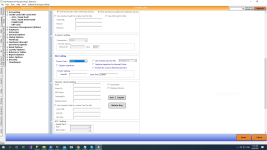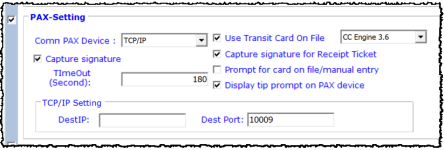Updated the PAX-Setting Signature Capture
In the 3.100 release, we updated the PAX Device drop-down located in the Credit Card section of Options to a checkbox that enables or disables the signature capture.
To set the signature capture for a PAX device
-
Go to Tools | Options | Credit Card/Gift Card/ ACH.
-
Select Credit Card. The Credit Card screen displays to the right.
-
Scroll down to the PAX-Settings section, in about the middle of the screen, and make sure the checkbox to the left of the PAX-Setting label is selected. The text turns blue when it is enabled.
-
Select the Capture signature checkbox and make sure all your other settings and information are correct:
PAX-Setting Options
-
Comm PAX Device - This always needs to be set to TCP/IP. When this is enabled, the layout of the screen will change to have a space to enter the IP address of the pin pad.
-
Use TransIT Card on File - This is for card-on-file (C-o-F) and manual entry. This is usually preferred to be enabled; select CC Engine 3.4 or CC Engine 3.6 for using either the old CC engine or the new CCM engine respectively.
-
Capture Signature for Receipt Ticket - This is for receipt ticket types (i.e. cart agreements). Enabling this option will prompt the customer to sign for their cart agreement on the pin pad instead of using pen-and-paper.
-
Prompt for CoF/Manual Entry - Before each CC transaction, the software will prompt the user to select either “Manual Entry”, “Card on file”, or “Insert card into EMV Terminal”. This is not usually enabled and was only used to prevent issues with folks inserting their card then ripping it out at the last second to do manual entry or C-o-F instead.
-
Display tip prompt on PAX device - This option tells the PAX device to either display or not display a tip prompt. As long as the “Add gratuity” checkbox is enabled at the very top of the Credit Card options screen, and the device is programmed properly within its own parameters, the user should still be able to adjust tips post-finalization.
-
Select Save and Close in the bottom right corner of the screen.
BEST PRACTICE: Restart the software before using the new settings. You should do this or the changes may not take effect.