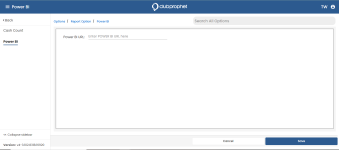Setting up the Power BI link in Online Options
In the 3.102 version, we added the Power BI reporting user rule so that when enabled, the Power BI link displays under the Main Report menu in Online Options. Also added was the Report Option to populate Power BI URL. So, when you select the Power BI reports link, it opens the proper URL in a new tab.
To link your Online Options site to your Power BI tool
You must have permission to access this screen by enabling the Power BI Reporting checkbox. In User Rules To learn more about security and rules, jump here>>
-
Go to the Online Options site and log in as an admin or with the proper permissions.
-
Under the Hamburger menu, select Options | Report Options.
-
In the menu located to the left, select Power BI. this screen displays
-
Enter your Power BI URL in the field.
-
Select Save. Now a link displays under Reports in the Online Options menu. You will find both Power BI and MerchantTrack items.
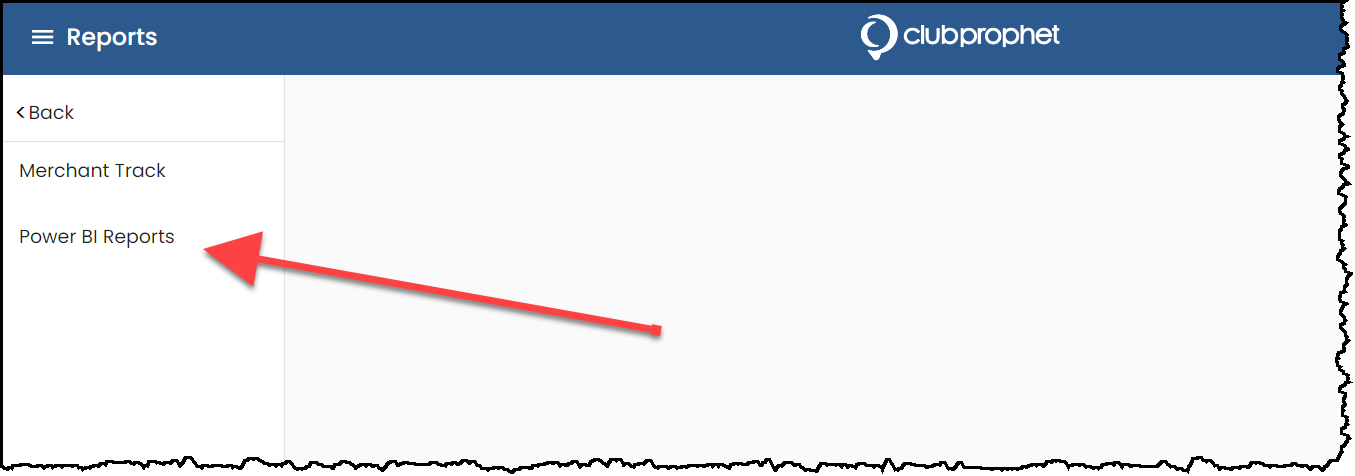
The first time you click the above link, you can enter the URL to your POWER BI site:
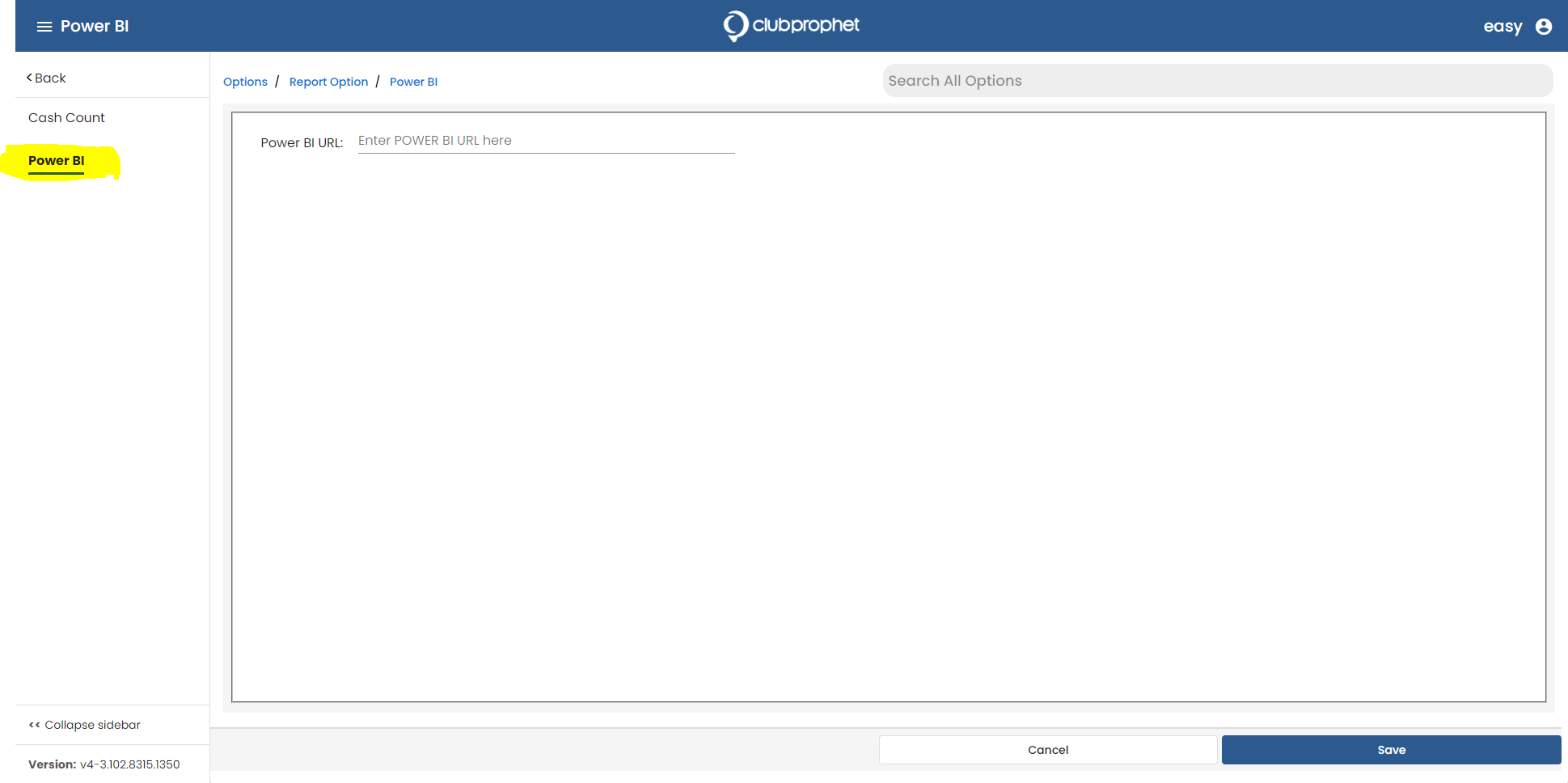
After that, once you click the link to the left, you go directly to the Power BI site.