How to set the tDynamo device timeout
The default timeout is set to 10 min on the tDynamo credit card device. In the 3.104 release, we devised a way for you to change that on the iPad’s CPS Air settings.
Note: Before you start the steps below, make sure that Bluetooth is enabled on the iPad.
To change the tDynamo’s timeout settings
-
On the iPad, open CPS Air and enter a PIN that has permissions to access the Settings.
-
Select the Hamburger menu and then select Options. The Options screen displays.
-
Under Hardware select MAGTEK. The device(s) display to the right.
-
Select the tDynamo then select the time at the top to change; the default is 10. The keyboard displays so you can enter a new number for the time.
-
Enter the new time, in minutes only, and select the blue [done] button in the iPad’s pop-up keyboard.
-
Reconnect the iPad. The changes will then take effect immediately.
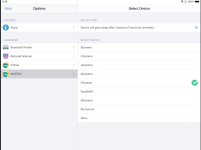
 menu | Connected | Connect.
menu | Connected | Connect.