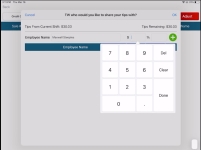How to share tips with other employees in CPS Air
In the 3.104 version, we added a Share Tips option to the employee's total tips for the current day to enable sharing with their shiftmates.
Note: The employees do not need to have an active shift or be clocked in.
Note: Cash tips are not included in this solution; all other recorded payment methods can be shared. Also, you must have Prompt for Tip enabled in the POSExpress’ Payment Methods and also in Terminal Options of Online Options for this iPad; for more information, see Tip Options here>>
To enable Tip Sharing in Online Options
You must enable the employee in security to be able to receive tips as follows:
-
Go to the Online Options site and log in as an admin or with the proper permissions.
-
Select the Hamburger Menu | Options | Security | User Rules. The User Rules screen displays.
-
Select the desired user from the list. The options display to the right for this user.
-
Under F&B Rules, select the Share Tips checkbox.
-
Select Save in the bottom right corner of the screen. Re-connect CPS Air for the changes to take effect immediately.
To share tips on the iPad running CPS Air
Tips must have been collected before using the instructions below since the steps start after tips accrued in POSExpress or CPS Air.
Any employee, either logged in or not, can be given a portion of your tips by doing the following:
-
In CPS Air, enter your PIN. Note: This PIN associated with the employee must have proper permissions.
-
To open the tips screen, do one of the following:
-
Select the Hamburger Menu, then the carrot, pointing to your login name, then select Tips.
--OR--
-
From the Hamburger Menu select the F&B , then select your login name button at the top-left of the screen next to the Hamburger menu, and select Tips.
-
-
Select the Share Tips button from the top-right of the screen. The screen for sharing tips displays.
Note: The tips available to share display in the top left corner, and as you share the new total displays to the right.
-
Enter or select the desired employee in the Employee Name field. The cursor moves to the next field.
-
Select the $ or % field based on how you want to distribute the tips by a dollar value or a percentage.
-
Enter the amount in your selected method field.
-
Select the green plus sign (+) when done. The tip is deducted from your total, and the receiver displays the amount in value and percentage below.
-
Repeat these steps for each employee that you are sharing with.
Note: To delete a person’s tip, select the red circle to the right of their name.
-
When completely finished, select OK in the top right corner of this screen.
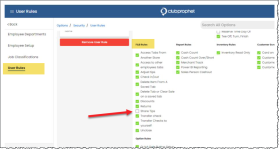
 menu | Connected | Connect.
menu | Connected | Connect.