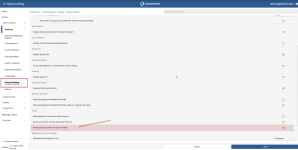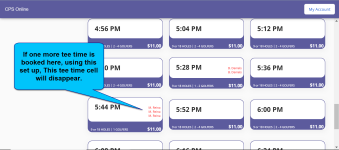How to display names on partially booked tee times
In version 3.104, we added functionality to show players' names in the tee sheet for the normal responsive tee time view in Online Res v5 if tee time is still available at that time. Sometimes the golfer likes to see who booked the tee times which are still available so they can book up; so, the golfer can "cherry pick" the golfer with whom he likes to pair up, or in some cases, not want to pair.
This option displays the player's names on tee times that still can be booked online but already have a least one golfer booked. If a tee time is not available, in that it is full, and no pairing could be allowed, the tee time and the names will NOT show.
If you want to show all tee times for the day, you need to use the Tee Sheet View. The Tee Sheet View shows all the daily tee times, including all booked and blocked tee times. However, if you want to show the players’ names in those tee times that are still available to book, you can set up this in Online Options as follows.
To set up to display names when the tee time is not full
In this setup, when the tee time is full, the time slot no longer displays when in the responsive view. If you want to show names on the tee sheet when the time slot is not full, do the following:
Note: You must enable pairing. To ensure that the pairing options are set for your course(s) based on your specific rules, go to Starter Hut | Online Booking | Booking | Course. Select your course at the top, and Pairing is in the middle area of the options.
Important! Tee Sheet View should NOT be enabled under Advance Booking Ruleset for any class if you want to use this setting.
-
Go to the Online Options site and log in as an admin or with the proper permissions.
-
Under the Hamburger menu, select Starterhut | Online Booking | Booking | Player Booking.
-
Scroll down to the Other section, and select the Show players names in the tee sheet checkbox.
Note: For this setup, you must make sure the Allow Customer to View Tee Sheet and Allow Player to view tee sheet (the two options above this option) are not checked because this will override what the Show players names… option does.
-
Select Save. The changes take place immediately after you refresh the tee sheet.
Results
Your customer must be logged in to see the following:
To see a video of the results, click here>>
Note: If the Advance Booking Rules for the Customer's Class is set in Online Options to Allow Tee Sheet View, it overrides this setting and switches to Tee Sheet View and never hides the booked times. See Advanced Booking Ruleset for more information. If you need help setting this up, please get in touch with our most excellent support team.