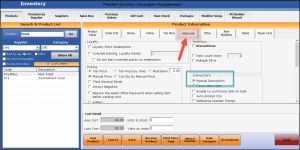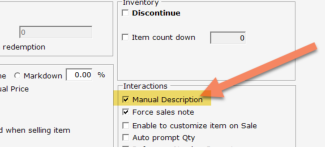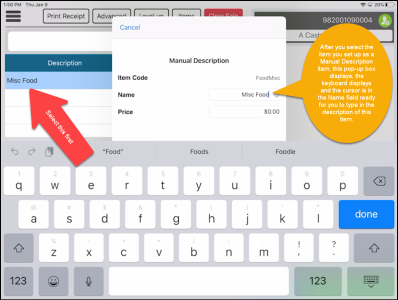Using the Manual Description text option
CPS AIR has the option Manual Description at the item level. When checked in the Inventory | Product Setup, you are prompted for the description in CPS AIR for things like "open food" or "Misc add-on/food" items that need you to manually add a description via the keypad for this item. For example, you may have daily specials or items that may not be on the menu but you need to send back to the kitchen.
To set up manual description in CPS
-
In Inventory, in the Product Setup tab (the default screen), enter an item (or create one) that you want to be able to type a manual description for.
-
Select the Advanced tab then select the Manual Description checkbox which is in the Interactions section to the right of the screen.
-
Select Save then Exit.
To use the manual description in CPS Air
-
From either the Sales screen or in F&B in Air, start a sale.
-
Enter the item that was created as a manual description item (see previous steps). A pop-up displays with a Name and Price text box.
-
Type the description of the item into the Name field.
-
Select the Price field. The onscreen keypad becomes a number pad.
-
Type the amount of money for this item into the Price field
-
Select the done and/or Done buttons on the number or keypad.
-
Finish working the tab. When you save and name the tab, the kitchen will receive the tab with the items on it that you manually entered.