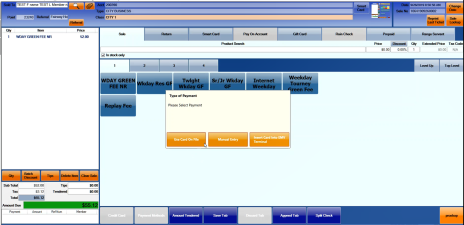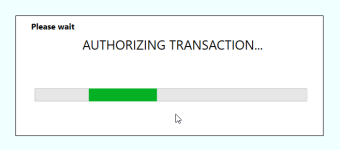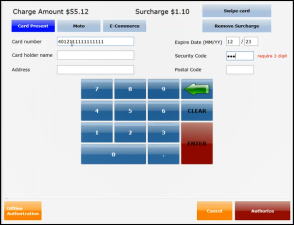How to add a manual entry to the PAX payment type screen
When a card is on file and you are finalizing a sale with the PAX integration, there is an option to do a manual entry from the Type of Payment screen, using the Manual Entry button at the PAX prompt.
To enter a credit card number in manually
- When using a credit card, in the Sales screen, after the items have been added and you are ready to apply the payment, select Finalize Sale in the lower-right corner of the screen.
- Select Credit Card. The Type of Payment screen displays.
- Select the Manual Entry button.
The AUTHORIZING TRANSACTION… message displays for a moment before the software proceeds to the screen for the manual entry displays.
- Enter the information into these fields: Card number, Card holder name, Expire Date, the Security Code the Postal Code and the (optional) Address.
- Select Authorize. The payment is applied.
Note: With the PAX devices, if you start to use a card and then try to cancel or decide to do manual entry/card on file instead, then pull the card out, the device sent the transaction to the processor, but the software didn't record it, thus causing a transaction with no record in our system. The Payment Type dialog box is in place to prevent this from happening.