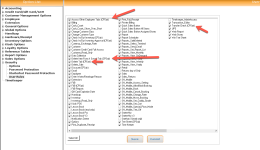F&B security options in CPS Air
You can set up the following user rules in POS Express v3 for CPS Air to do the following:
- Delete a customer’s tab in Air - this allows you to delete a tab that has been saved.
- Access other employee’s tabs in Air - when set up properly with the correct credentials, you can open someone else’s tab.
- Transfer checks in Air - when set up properly with the correct credentials, you can transfer your check(s) to someone else’s tab.
- Delete item from a saved tab in Air
All of the above can be controlled from the User Rule section of Options.
To update the user rules for CPS Air
-
To access the User Rules screen, do one of the following:
- If you are adding or editing an employee in Employee Setup in Tools | Options | Employee Setup, and you are in the screen for that employee, click Define Rules to the right of the Security drop-down field after you have selected the security.
-OR-
- Select Tools | Options | Security then select User Rules. The users list display to the right.
Double-click the user you need to change. The User Rules screen displays.
Check the following for your CPS Air settings as needed:
- To be able to delete a tab, select the Delete Tab (CPSair) checkbox.
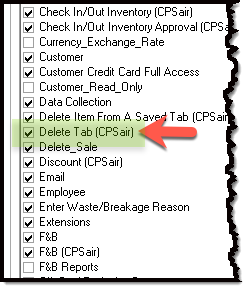
- To access other employee’s tabs, select the Access Other Employee Tabs (CPSair) checkbox.
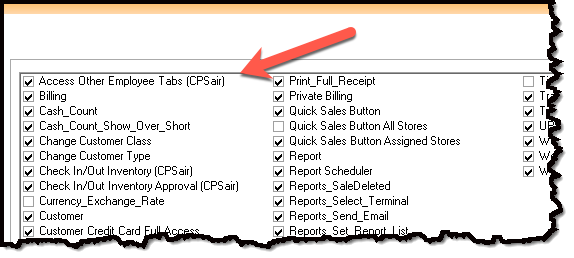
- To be able to transfer checks, select the Transfer Check (CPSair) checkbox.
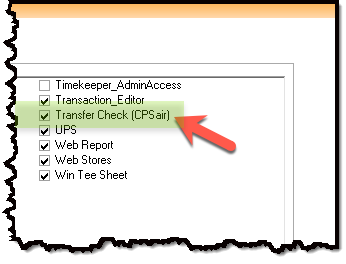
- To be able to delete an item from a saved tab, select the Delete Item From A Saved Tab (CPSair) checkbox.
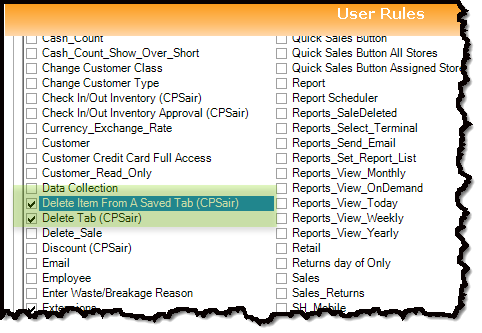
Click Save at the bottom of the User screen. The users list displays.
Click Save again in the bottom right corner of the screen.
Related Topics
- Jump here to learn how>> To delete a tab in Air
- Jump here to learn how>> To access other employee’s tabs in Air
- Jump here to learn how>>To transfer checks in Air
- Jump here to learn how>> To delete an item from a saved tab in Air