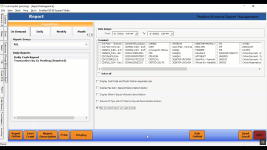The Pay employees tips from cash drawer checkbox is automatically enabled
In version 3.96, for your convenience, the option Pay Employees tips from cash drawer filter on the Daily Cash Report will autosave so you don't have to recheck it every time you run the report. So if you check the filter and run the report, it will already be checked the next time you run it.
You can find That checkbox in Tools | Options | Report Options | Cash Count.
Shout out to Patrick Renner @wilsongolfgroup.com
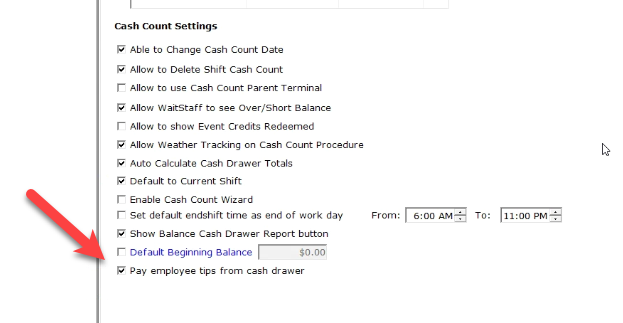
To enable the Pay Employees tips from cash drawer checkbox
-
Go to Tools | Options | Report Options | Cash Count. The Cash Count screen displays.
-
Scroll down to the Cash Count Settings section, and at the bottom of that section, you’ll find the Pay Employees tips from cash drawer checkbox. By default, it is selected.
-
Make sure it is selected if you always pay your employees tips out of the cash drawer.
Note: Click to remove the check to disable this function.
-
Select Save if you have made changes.
-
Select Close. Your Daily Cash report will reflect this change. If you run this report daily and you always pay your employees tips out of the cash drawer, this update will make that process more effortless now.
Best Practice: Shut down the software and start it up again for the changes to take effect.
To run the Daily Cash Report
Note: If you have never run this report before, click here>>
-
Go to Reports.
-
Select the Daily button in the top-left part of the screen, then select the Daily Cash Report from the list below. Unless you have stored your Daily Cash Report under On Demand or another date range button, then select the report from that location if you have.
-
Select correct store code, select all terminals, select the desired checkboxes at the bottom; the Pay Employees tips from cash drawer checkbox will already be checked if you set it up in Options.
-
Select Print or Display to view the report. For more details on this step, jump here>>
The report shows what cash or credit card transactions finalized for employees.
-
Select Exit when done.