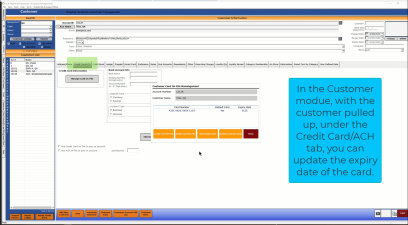Updating expiration dates for existing cards on file
As of the 3.96 release, you can update the expiration date for credit cards in the Customer module.
Some banks issue new cards with the same card number but a different expiration date. So, we added an option to enable you to edit the expiration date all within PCI compliance.
When you have multiple members’ credit cards on file expire, you will have to call each member and get their credit card information. See how to run a list for customers with invalid credit cards, jump here>>
Shout out: Eric Knotts
To update the expiration dates for existing cards on file
-
Go to the Customer module.
-
Search for the customer account whose card needs the expiration date updated.
-
Select the Credit Card/ACH tab.
-
Click the Manage Card on File button. The Customer Card on File Management screen pops up.
/Updating expiration dates.png)
-
Select the card, then select the Update the Expiration Date button. A pop-up window displays.
-
Enter two digits for the month and year in the Month and Year fields.
/Updating expiration dates_1.png)
-
Select the OK button. The CCM will process the action and update the expiration date, and the new date displays in the Customer Card on File Management box.
-
Select Close. The Credit Card/ACH tab displays again.
-
Select Save at the bottom of the screen. The card is now updated and can be used again for purchases.