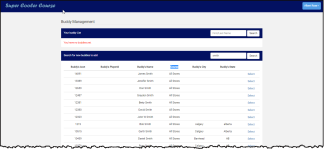Displaying the Buddy List for Online Res v4
In Online Reservation v4, when searching for a golfer who shares the same name as another golfer, additional columns were added as identifiers to the Buddy List in the 3.96 release so you can distinguish the golfers so that you can select the correct buddy.
Note: Make sure that you have City and State enabled in the Validate Data Entry screen in Admin.
How to use the buddy list when multiple buddies share the same name
Note: In your Buddy Management, you can see the buddy's ID, account number, city, and state listed.
-
Sign in to Online Res v4.
-
In the top-right corner of the screen, select your login name. A drop-down menu displays.
-
Select Buddy Management from the menu. Your buddy List displays.
-
In the Search for new buddies to add field located at the bottom, enter the last name of the buddy you want to add and click Search. The names are listed below the search field.
An example search would be for a buddy whose last name is common such as Smith, like the screenshot below shows.
-
If there are duplicate names listed, look at the Buddy’s city or state column to distinguish between the duplicate names, and click the Select link to select the desired buddy. The name is added to the top of the screen in the Buddy section.