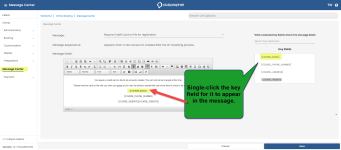Relevant key fields populate email templates in the Online Res v5 Message Center
In the 3.98 release, the key fields have changed such that there is now a setlist of global key fields, which are fields that work in all messages, and then the message-specific key fields. The new global key fields are: Course Name, Contact Information (email/phone), Address, Website URL. The site will pull this information from the course detail section of the admin page. Also shown, if there are any, are the message-specific key fields. These are key fields that only work when that specific message calls them. Only relevant key fields will display for each email message, such as course, contract fields, email, phone, address, website, etc., in the (ORE5) Message Center. The Message Center shows only relevant key fields when a template is selected, and the universal key fields work for all messages.
To use the key fields in the Message Center of ORE5
-
Go to the Online Options site and log in as an admin or with the proper permissions.
-
On the left-hand side of the screen, select Message Center. The Message Center screen displays to the right.
-
On the right side of the screen, from the Select a message drop-down, select the name of the message template you want to send. The template displays the message in the formatting box below. The available key fields display to the left.
-
Place your cursor in the message box where you want the key field to display.
-
On the right side, under the Key Fields box, single-click the key field you want in the message. It displays exactly where you clicked.
-
Repeat for each key field you want in the email.
-
Select Save when finished.
Email examples from the list of editable messages
For example, this message:
-
Require Credit Card on file for the reservation
-
Message relevant key fields: none
-
Another example would be:
-
Class Booking Limit
Message relevant key fields:
-
[booking_limit_set]
-
[booking_limit_time_frame]
-
The booking limit key fields do not need to be populated, and they are not expected to be used in the required credit card message.
However, key fields that work in all messages are fields that are related to the golf course, such as:
-
[Course Email]
-
[Course Phone Number]
-
[Course Address]
-
[Course Website]
We removed the current fields that relate to the end-user, not the course:
-
Mobile_Phone
-
Email