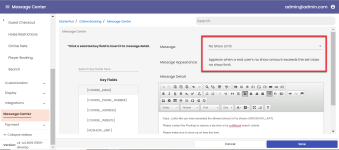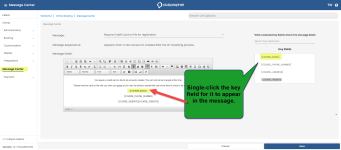The Online No Show Message in Online Res v5
In the 3.98 release, an option was added in the email settings to customize the No Show message which pops up when the limit has been reached. Because you may not want your customers to call your Pro Shop, when receiving the current No Show pop-up when they are booking online; so, you can now customize the wording of the message to your customers in the Message Center.
You can now update the online No Show message that your customer sees here to say whatever you would like:
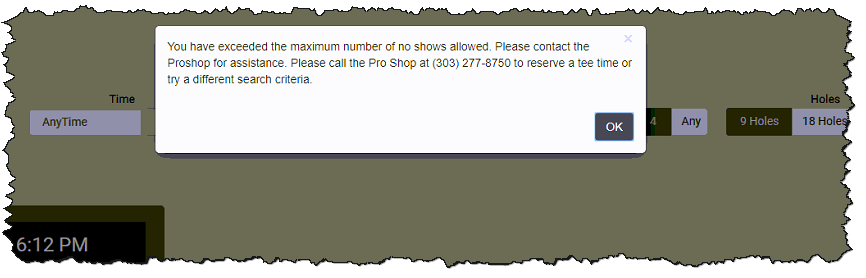
Shout out to Katie Johnson cityofgolden.net
To update the message for No Shows in ORES v5
-
Go to the Online Options site and log in as an admin or with the proper permissions.
-
From the panel to the left, select Starterhut | Online Booking | Message Center. The Message Center displays to the right.
-
Select the Message drop-down, and select No Show Limit.
-
In the Message Detail box, you can delete and add a different message as needed.
-
To the left of the box, you can click once on the key fields listed to insert it into the message.
-
Click Save. The new message will display the next time the maximum No Show limit is reached for the class and course(s) you have selected.