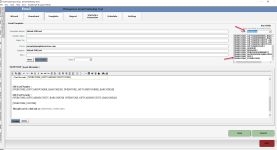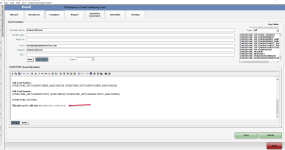Added the ability to use custom virtual gift card templates with a new key field for location
In the 3.98 release, a key field was added to the Email Marketing module was added that would allow you to add what store code the Virtual Gift Card will be available for or so that the product description of the gift card that they purchased can be displayed.
To set up your email for a virtual gift card location
-
Go to the Email module.
-
Select the Template tab at the top of the screen.
-
Double-click the Virtual Card template - you will need to scroll to the bottom to find it. The template displays.
-
Click the Key Fields button located near the middle left of the screen. The Key Fields list box displays in the upper right corner.
-
In the Type drop-down field, select Webstore. All the Webstore key fields display below.
-
Scroll down this list and find the [WEBSTORE_STORECODE] key field and click it.
-
Drag it down to the letter template in the place where you want it to display.
Tip: You can also type (or copy and paste from here) this key field: [WEBSTORE_STORECODE] anywhere you want it in the letter template instead of doing steps 4-7 above.
Also, you may want to add a leading line, such as This gift card valid at before the [WEBSTORE_STORECODE] to indicate what this is, as depicted in the screenshot below.
-
Select Save and then Exit. The next time an email triggers from a Webstore purchase of a gift card, this new line will display in it.
Email Examples
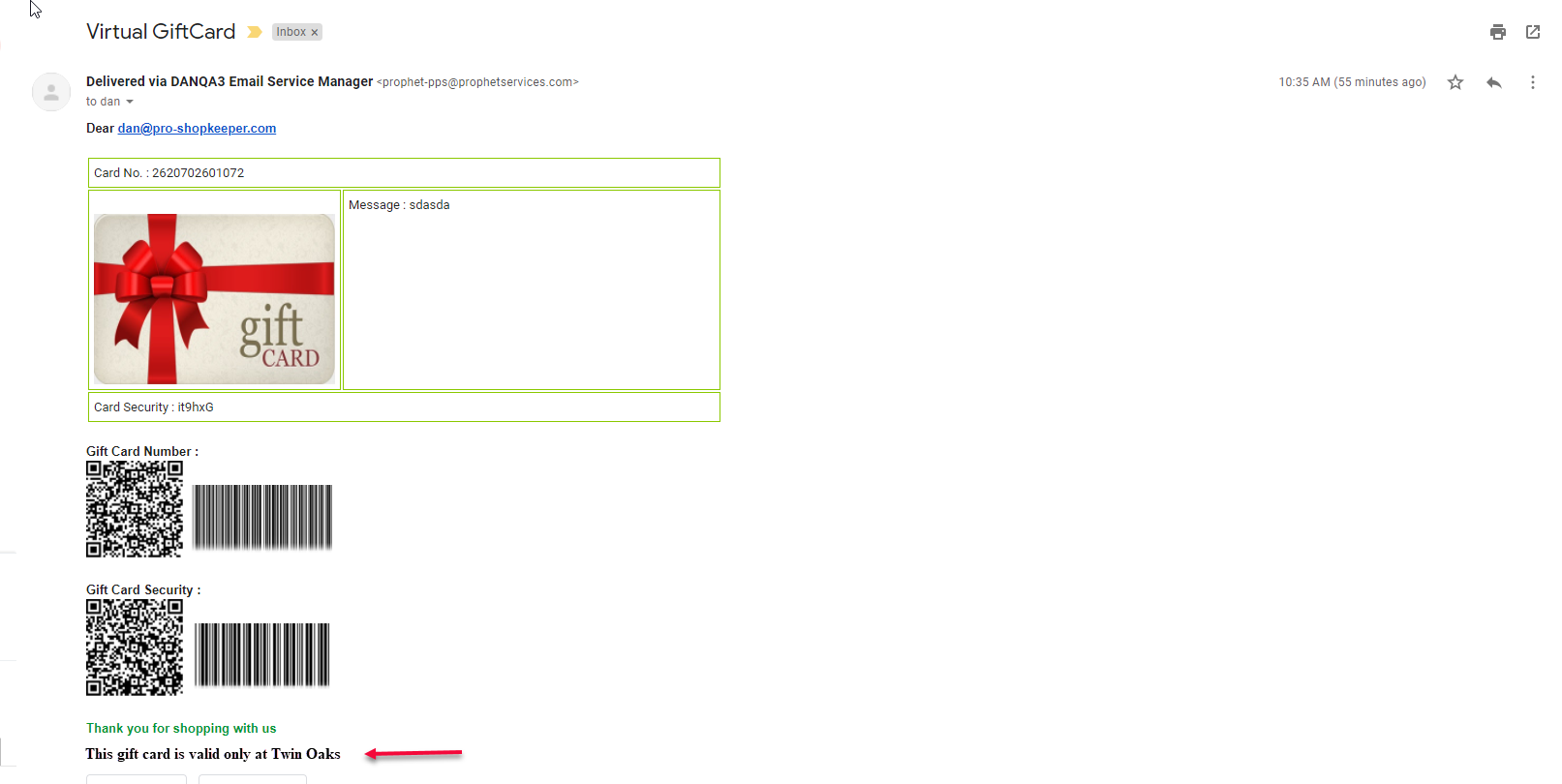
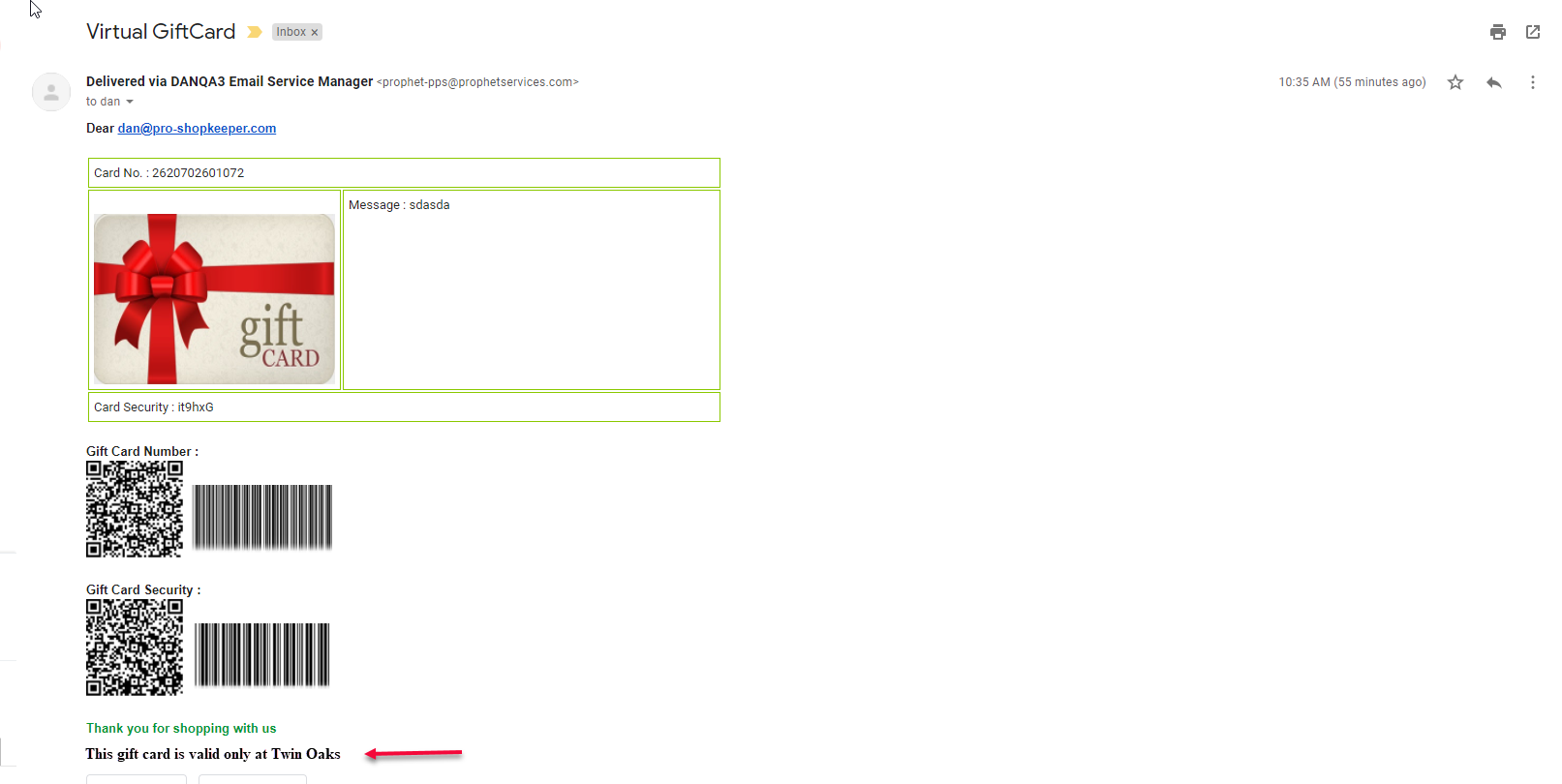
Shout out to Troy Ferguson @jcresorts.co