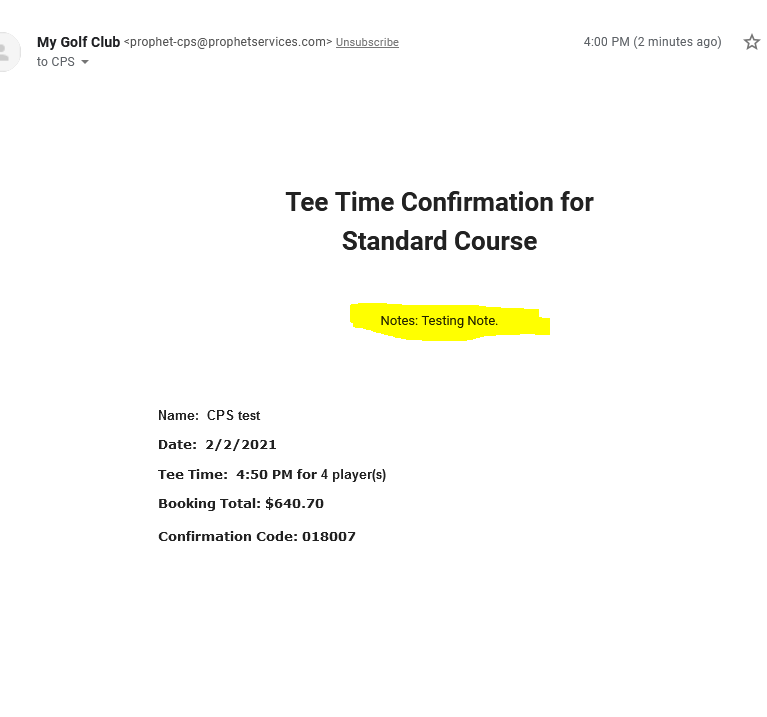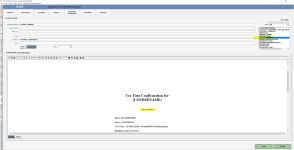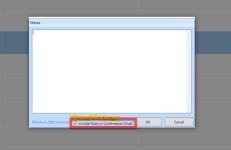Notes field can be included in the tee time Confirmation email template
The reservation confirmation email template includes a [NOTES] field that only appears when a checkbox is selected in the Notes pop-up box in version 3.98.
The checkbox added to the Add Notes popup in Starter Hut labeled "Include Notes in Confirmation Email". When checked, the notes will populate on the email when the [NOTES] key field is used.
If you enter a specific note into the booking for a certain class that contains information the golfer needs, it can be attached to a confirmation email to help eliminate having to answer calls pertaining to those bookings by that particular class.
Shout out to Tim Eckstein @furman.edu
To add or change the [NOTES] key field in the Tee Time Confirmation Email template
-
Go to the Email module. The Email screen displays.
-
Select the Template tab.
-
Select the Confirmation Template from the list.
-
To add the [NOTES] key field to the template, select the Key Field button. A list of key fields displays to the right.
-
Select Edit. That template displays in the Email Preview window.
-
Scroll through to find it, then click and drag it into the appropriate spot in the template.
-
Select Save on the bottom right side of the screen. To include the note in the email, follow the steps below.
To include a note to display in the booking Confirmation Template email
-
Go to Starter Hut.
-
Book a tee time for a customer in your database and whose email address is entered.
-
On the right-hand side of the screen, in the top-right corner of the listed customer, select the ADD NOTE button. The Notes window displays.
-
Enter the note you want to be included in the confirmation email.
-
Select the Include Notes on Confirmation Email checkbox.
Note: When checked, the note will populate on the email when the [NOTES] key field is used.
-
Click OK.
-
Click Reserve to reserve the tee time. The Confirmation Email will be sent to the golfer’s email address along with the note you added.
Example Email