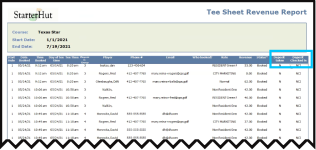Deposit Taken/Checked in columns in the Tee Sheet Revenue report
Prior to the 3.98 release, there was no way to tie a deposit to a tee time making it hard for accountants and pro shop managers to reconcile. This release includes a new filter and two new columns to the Tee Sheet Revenue report in the Starter Hut reports section along with the following:
-
The filter Show deposit information was added to the Tee Sheet Revenue report which will be off by default
-
When this filter is ON the report will generate two new columns:
-
Deposit taken - (first column) displays the dollar amount that represents the deposit total if a tee time deposit was taken either online or locally and it will display the letter N if there is no deposit taken either online or locally. Note: A deposit uses the item TEESHEETDEPOSIT from Inventory.
-
Deposit Checked in - (second column) displays a dollar amount that represents the deposit checked in total if the tee time with a deposit on it is check-in through the tee sheet. The letters NCI will be visible if the deposit attached the tee time is NOT checked in.
-
To set up and run the Tee Sheet Revenue report
-
Go to Starter Hut..
-
Select Reports from the top-left of the screen.
-
Select Tee Sheet Revenue report from the left.
-
On the right of the screen, select the Show Deposit information checkbox.
-
Select your needed criteria for this report.
-
Select the Go button on the right side of the screen to generate the report. The report displays below with the two new columns at the far right.
Note: You can also select Export or Print.