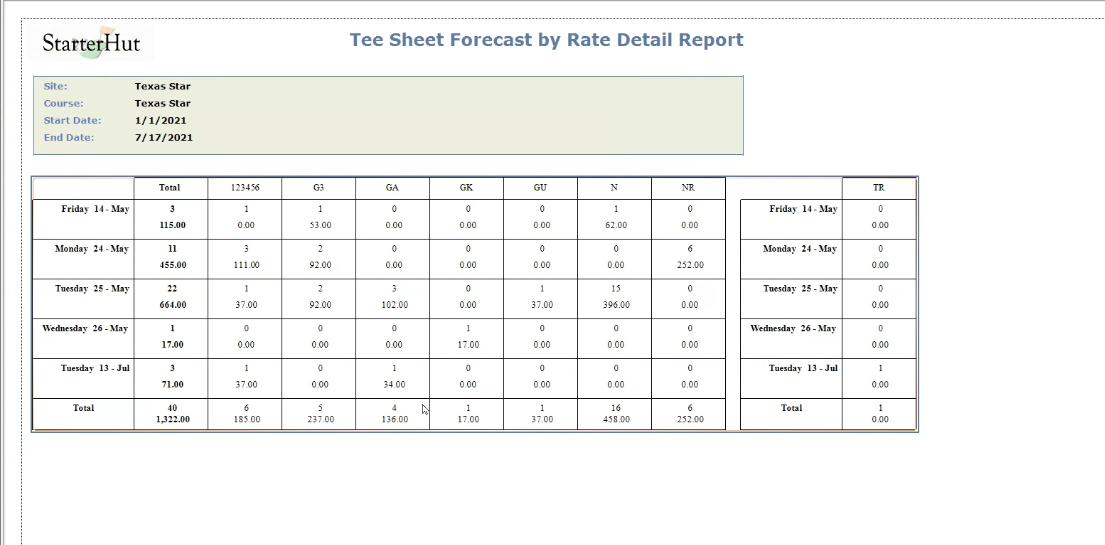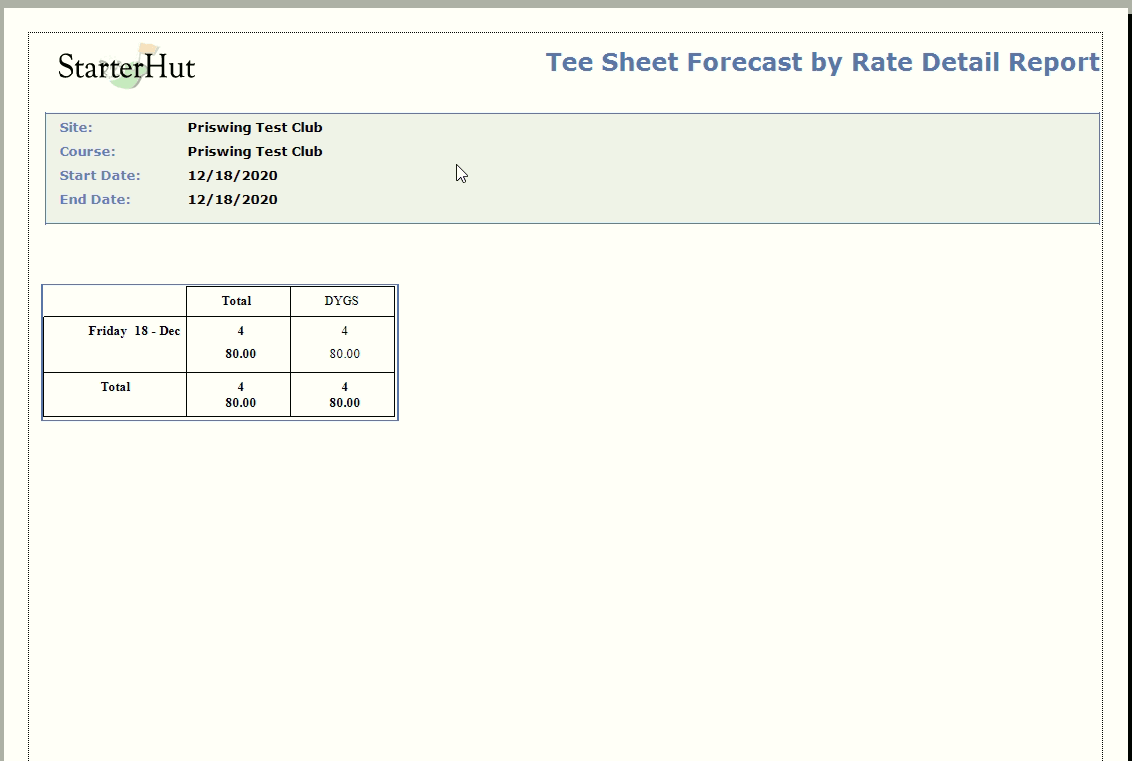Forecast by Rate Detail Report Shows Dynamic Pricing
The Forecast by Rate Detail Report shows the dynamic pricing in the release of 3.98. Also, this report will display the different price points.
The report breaks down how much money has been collected for each given day, for each rate. Previously, this report used to show the price in the rate setup and did not calculate the dynamic prices. We have since changed that in this update.
Shout out to Cog Hill for their help in sending screenshots.
To run the Forecast by Rate Detail report
-
Go to Reports.
Are you running this report for the first time? If so click, yes>>
-
Select the tab that your report resides under.
-
Select the Forecast by Rate Detail from the list on the left; you may have to scroll down.
-
On the right-hand side of the screen, select the following as needed:
-
Site, Course, and Date Range.
-
Select the Revenue Include Tax checkbox to include the tax to be added to the numbers on this report.
-
Select the Show All Data checkbox to include all the data in this report which is the total amount collected each day for each rate.
-
In the Rate Code section, select the checkbox to the left of each rate code you want to display in the report. You can also check the Select all checkbox to select all the codes at the bottom of the section.
-
Select Display or Print to run the report. For more details on this, click here>>
The dynamic pricing displays in the report. See the example reports below.
Example Reports