Included email address in CC decline file that is produced in the Batch Payment on Account
When a Batch Pay on Account report is run and declined credit cards are listed with the account numbers that were declined, the name, the balance, the payment method, and the amount charged is available in a PDF or .csv file. In version 3.98, this listing includes the member's email address as well so you have fewer steps in finding and contacting them.
Shout out Michelle Egan @cordovabaygolf.com
To run the Batch Payment on Account that includes the email with the declined credit cards
-
Go to Sales..
-
From the menu bar at the top, select Sales then Batch Payment on Account. The screen displays.
-
Select the Add Payment button from the lower-left corner of the screen. The Add Payment on Account pop-up screen displays.
-
Enter the account number or name in the Account field. Accounts displays in a drop-down below the field.
-
Select the account needed.
-
From the Payment drop-down field, select Credit Card on File.
-
Enter the amount in the Amount field.
-
(Optional) Enter any notes on this account, in the Notes field.
-
Select OK. The account is listed with the information in the table in the middle of the screen.
-
Select Run Batch in the lower-right corner of the screen. A Charging status displays.
-
If there is a problem with the charge, a dialog box displays. Click OK.
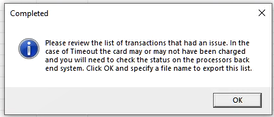
-
Navigate to a folder on your PCs hard drive.
-
From the Save as type drop-down field, select .cvs so you can open this file up in Excel or a spreadsheet application. Note: You can also save this as a PDF file.
-
Click Save to save the file named, CCdenied.Note: You can change the name of the file before you save it if desired.
-
Click Close. You will be prompted that the batch was not run - this is OK.
-
Click Yes.
-
Open it up to review the credit card information with your spreadsheet software.