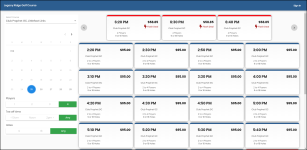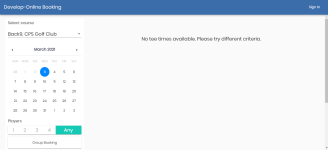To make an online reservation
Where to start at the Online Reservation home screen?
Note: If you haven't landed on your golf course's online reservation site, you can get the website address (URL) in a number of ways; from the golf course’s website, or someone gave it to you, or you are on the email list of this course.
So, you landed on the reservation screen of your favorite golf course. What do you do first?
Well that depends on how the course is set up. Your online reservation v5 course could be set up in two different ways:
-
You might see this screen so you can start right away looking for a tee time if the website is set up for this:
--OR--
-
You might have to click Sign In first and after logging in, you look for a tee time using a similar screen as above.
Note: If you are a registered online user and you have a reservation booked, you will be directly linked to your Reservations page after you log in so that you can see right away any upcoming reservations as of version 3.96. To see the profiles section for more information, jump here>>
To look for a tee time without signing in (if the website is set up for this)
-
Make sure the desired golf course is selected in the top-left of the screen from the Select Course drop-down field.
-
To look for the date using the calendar:
-
Use the left and right carrots (< >) at the top-right part of the calendar to switch to the desired month.
-
Select the date from the calendar. The available times display to the right, and the deals, if there are any, display at the top of the screen.
-
The booking process begins as soon as you select a tee time. In this setup, you'll have to log in to continue the process. See below to learn how to sign in.
To sign in
Note: As of the 3.104 release and the updated API build, the password requirements for new signups have changed. Requirements are at least ten characters, require uppercase and lowercase letters (A, z), require numeric characters (0-9), require special characters, for example, !, %, @, #.
-
Enter your email address and click Next. The next Welcome screen displays, then log in using one of the following methods:
-
You have an account: If you have an account set up, enter your password at the next screen and select SIGN IN. Skip down to the book a tee time section below.
-
Note: You can create a customer account in StarterHut in POSExpress as long as it has an email attached to it. Also, you can reset the password from the Customer module for your customer.
-
-
You need to create an account: At this screen, enter all the required fields (with asterisks*), then click Create Account. A registration email is sent to you, and the final reservation screen with a count-down running in the top-right of the screen. Jump to the finalize section here>>
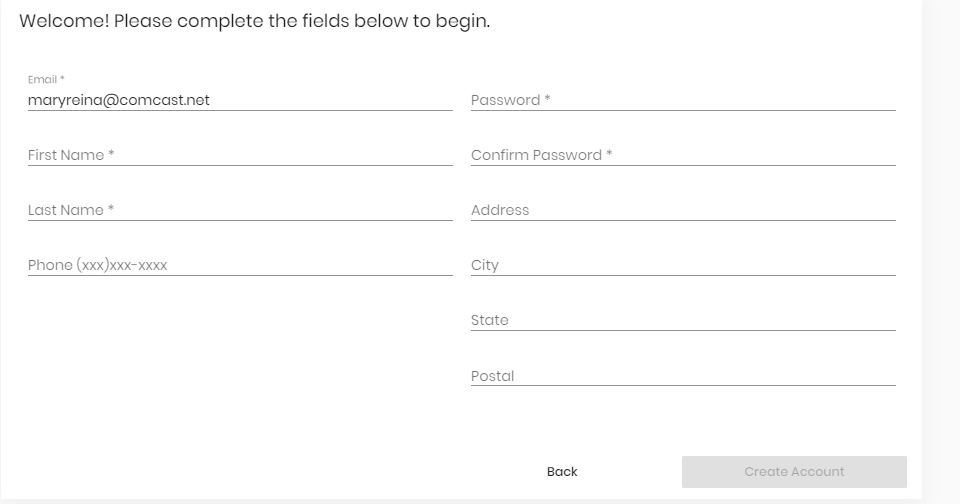
-OR if the site is setup-
-
Click Login through Facebook. The FaceBook login screen displays. Enter your Facebook login (either phone number or email address) and the password for your Facebook account, then click Log In.
-OR-
-
Click Login through Google and enter your Google account login and the password for your account, then click Log In.
-OR-
-
Click Login through Apple and enter your Apple account login and the password for your account, then click Log In.