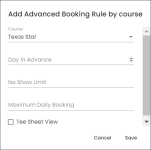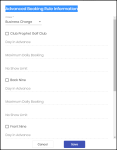Advanced Booking Ruleset
This setup allows the customer to set certain rulesets by course and class. Add a ruleset by class or course per the Add button. To set no limit set the value to off, for any option.
Note: If you would like to restrict a reservation by class during a specific time period each day, you can also use the same option in the POSExpress. When the option is set up and applied to the online reservation site, it will not allow bookings during that specific time frame for each day selected for that class. To see how to set this up, click here>>
Add Course Rules
-
Day in advance - Set how many days in advance the class can book, for example, 5 days.
-
Maximum daily booking - Set how many daily bookings a class can make.
-
No show limit - Sets the number of no-shows the class can have. Once the limit is exceeded, they can no longer book online.
Add Class Rules
You can add all the rules above plus the following:
-
Day in advance weekend - Set how many days in advance before the weekend can be booked.
To add rules, do the following:
-
To add an advanced booking ruleset, go to Hamburger Menu| Starterhut | Online Booking | Booking | Advanced Booking Ruleset. The Advanced Booking screen displays with this displaying at the top of the screen: Starterhut / Online Booking / Booking / Advance.
-
Select Add Course Rule to add a course booking rule. The Add Advanced Booking Rule by course dialog box displays.
-
Select the course from the Course drop-down, and set the following rules:
-
Enter a number in the Days in Advance field to set how many days in advance this class can book.
-
Enter a number in the No Show Limit to set the number of no-shows the class can have; once the limit is exceeded, they can no longer book online.
-
Enter a number in the Maximum Daily Booking to set how many daily bookings a class can make.
Note: If you do NOT want to set a limit, leave the above fields blank, this sets the value to off after you save.
-
Select the Tee Sheet View checkbox if you want the tee sheet to be visible when entering the online site.
-
Select Save to save your changes.
-
Select the Add Class Rule button. The Advanced Booking Rule Information screen displays.
-
From the Class drop-down field, select the class for this rule to apply.
Note: This comes from the Customer Class, which is created on your local terminal in POS Express: Tools | Options | Reference Tables | Customer Class.
-
Select the checkbox for each course listed for that rule to apply to.
-
For each course you selected, you can set the following rules:
-
Enter a number in the Days in Advance field to set how many days in advance this class can book.
-
Enter a number in the Maximum Daily Booking to set how many daily bookings a class can make.
-
Enter a number in the No Show Limit to set the number of no-shows the class can have; once the limit is exceeded, they can no longer book online.
Note: If you do NOT want to set a limit, leave the above fields blank, this sets the value to off after you save.
-
Select the Tee Sheet View checkbox if you want the tee sheet to be visible when entering the online site.
-
Select Save to keep your changes.
Note: In the 3.100 update for Online Res v5, a message appears when the golfer selects a tee time, and they have exceeded the maximum daily booking allowance which was added to the Message Center. To learn how to customize this message, click here>>
Related topics
-
To learn how to set up Days In Advanced Weekend, click here>>