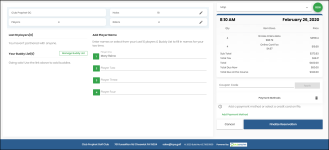To book a tee time
After you have logged in and/or selected your tee time from the ORE5 site, you are ready to book this time at this screen:
You are now at the final reservation screen to confirm your tee time and add to or edit this reservation if needed, as follows:
Note: There is a count-down clock in the top-right corner of the screen; so be aware that you only have so much time to complete this reservation.
-
In the top left corner, confirm your course, the number of holes, the number of players, and the number of riders. If you need to make changes, select the pencil icon next to the item you need to make changes. As you make the changes, the tab to the right changes.

-
On the midway left side of the screen, you see a list of the last 10 players that you have partnered with, and you can manage your buddy list, that is, the people you golf with often:
-
Select the Manage Buddy List button. The Manage Buddy List box displays.
-
Enter the first or last name of your friend in the first field. If that friend is in the system, their name will display in a list below the field.
-
Select their name to add it to the list below, then click Done when you are finished adding names. The name(s) display below the Your Buddy List header. Note: To remove a person from the list, select the red [x] to the right of the name to remove.
-
-
In the middle of the screen, you can add a player to your tee time by selecting the name from the Last 10 Players list or the Your Buddy List or by entering a new player by doing the following:
-
Select the Player number field. The Add New Player box displays.
-
Enter the First and Last name of the player (required).
-
Enter their email address so they will be alerted of the tee time.
-
|
Note: A new 3.98 feature added a new email template and the functionality to send different confirmation emails to the other players [2+] on a booking if their email address is entered by the booking golfer during checkout; thus informing the other players of the booking reservation, on which golf course, and any other information they would need to know, such as rules of play, or what to expect, etc. For more details, click here>> |
-
Select Submit. The name displays in the list, the tab to the right is updated, and an email will be sent to the player if you entered their email address.
-
You can open a Google Map location of the course by selecting the Map down-arrow next to the count-down clock.
-
Carefully review your reservation in the right-middle part of the screen, enter a coupon code in the Coupon Code field and select Apply if applicable.
-
When you are ready to reserve this, select Finalize Reservation. A thank you displays and a confirmation email is sent to you.
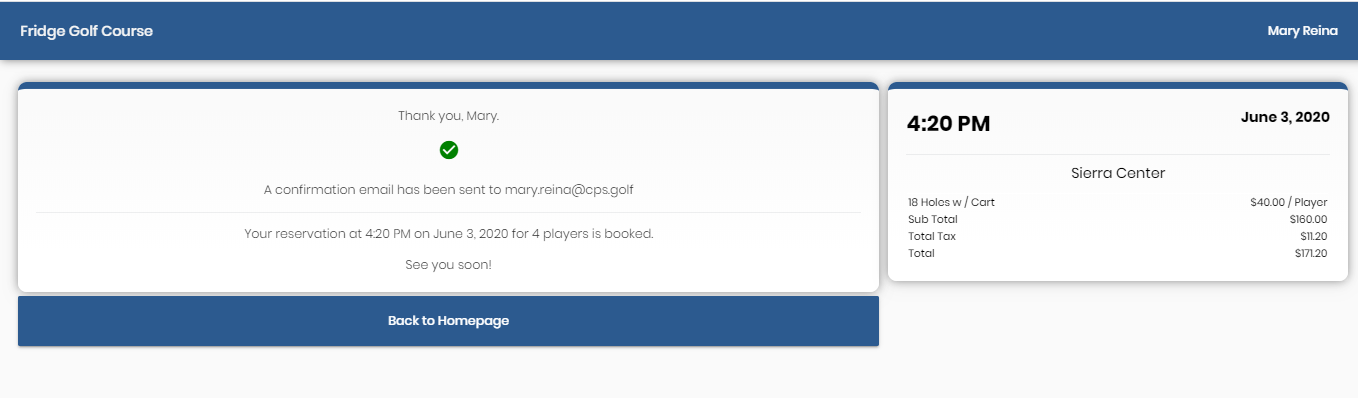
To book a tee time for a group
-
(Optional) If this is set up, you can book a group, by selecting the Group Booking button below the Players bar. Depending on how this is set up, you’ll see the Players field and maybe the Preferred group size drop-down:
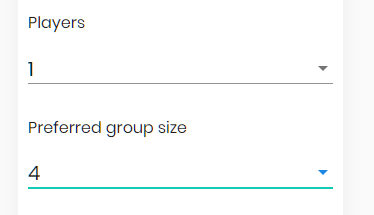
Note: This setup is done in the Advanced Booking Ruleset section on the Admin side.
Note: In the case of the two drop-down fields displaying, the facility has set the maximum size limit in the Players drop-down. The preferred size in the Preferred group size drop-down fields displays when the facility enables the option to “ask you” for your preferred number in each tee time slot, and; the number changes based on what is available and how many you selected in the Players drop-down, but you can update those numbers as needed. Also, you will be asked to select the first tee time, and then the site will auto select the remainder of tee times for you. Otherwise, the Preferred group size drop-down field does not display, and the site will split the number of tee times evenly among your group based on the number of players you selected from the Players field.
|
So, for example, you have selected 10 as the number in your group in the Players drop-down, then you select 3 to be the preferred number at each tee time. You are prompted at the top of the screen to select the first tee time desired. Once you do, the site will auto-select the remaining tee times to best fit your total players and desired group size, in this example, 3/3/2 /2 per tee time, as best it can. |
Do the following if you are prompted with Players and Preferred group size:
-
In the Players drop-down, select the number of players for this booking.
-
In the Preferred group size drop-down, select your preferred size. You are prompted to select your first tee time.
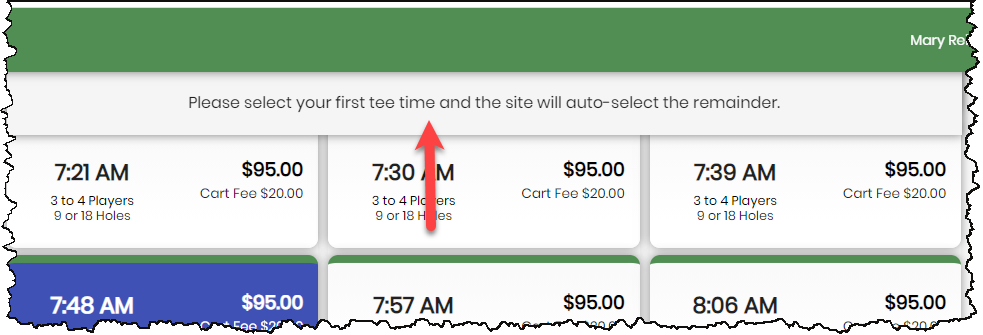
-
Select a tee time for the group. The site will auto-select the remaining tee times to best fit your total players and desired group size. And you are presented with the date and times of each group’s tee time:
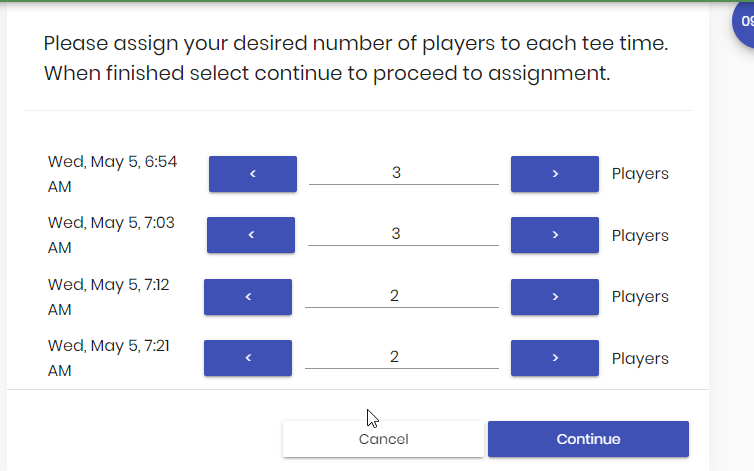
Note: You can change the number of players here if needed using the right and left pointing arrows; however, you must make sure your total of players adds up to your initial selection in the Players drop-down field prior to this screen otherwise, you’ll be prompted to correct the number of players.
-
Click Continue to accept the reservation. The Add Player Name screen displays.
-
You need to add the names of each player and click Next Tee Time to add the next set of players for the next tee time. Continue this until all players have been added.
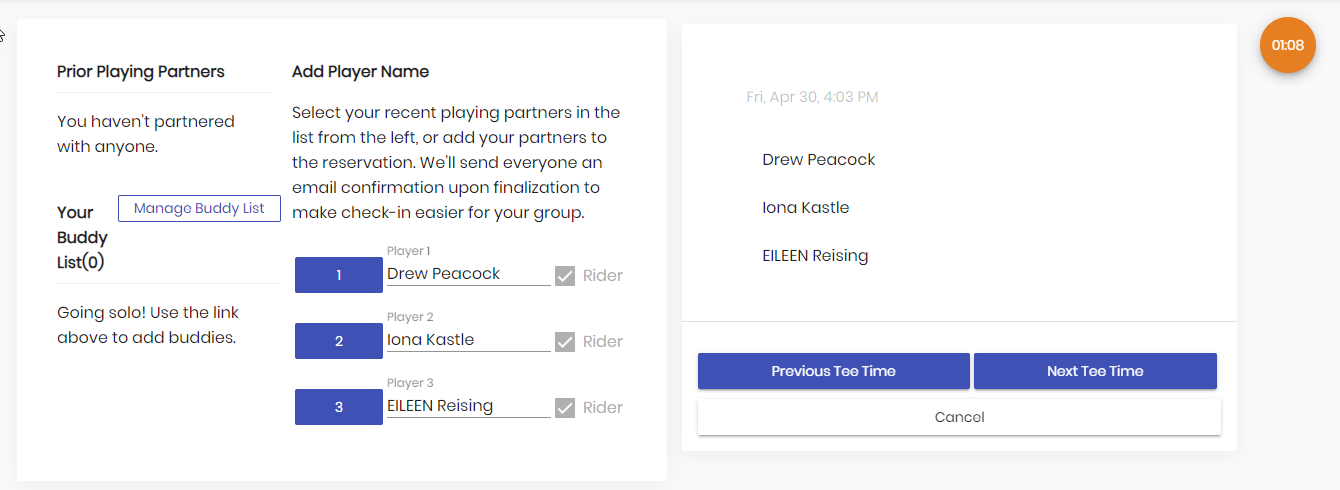
-
At the finish screen, if all information is correct, select the Proceed to checkout button. You may be prompted with an agreement statement to read and accept. Select Next if you do. The payment method screen displays
-
After entering your credit card information, click Finalize Reservation. A confirmation email has been sent to you and if set up, to all of the players entered in your group.
To finalize the booking
To check-in for your tee time
Show up at the golf course and let them know you have arrived!
Note: If you are working as an employee at this facility, go here to learn how to check someone in on the iPad running CPS Air.